Help file for version; 3.21.0049 (21/08/2015 - 9:00am bst)
WebWindow functions; MENU LIST AT TOP OF WINDOW; < = Go back to the last page you visited. ▬▬▬ > = Load the next page if you have just clicked on <. ▬▬▬ Refresh / Stop = Refresh this page or stop loading this page if page/file is still loading. ▬▬▬ Home = Load your home page. (As set in the options window) ▬▬▬ File - Load (Ctrl+L) = Load a local Web page or file. File - Save (Ctrl+S) = Save the current loaded page or file at any location. (Saves page and page objects) File - Save edited page = Save the edited page at any location. (If you edit the page with select and paste then you can save the edited page (The top frame only)) ------- File - Copy page selection (Ctrl+C) = Copy the selected part of the web page to the clipboard. File - Paste to page (Ctrl+V) = Paste the text and/or images from the clipboard to the web page, replacing any selected data. File - Select all of page = Select the whole of the web page. File - Copy URL address (F4) = Copies the current page address (not the address in the address bar) into the clipboard. File - Paste URL address (F5) = Pastes the clipboard text into the address bar only. (Then you can edit the address and/or click on 'Goto URL' to load the page) File - Paste and load URL (F6) = Pastes the clipboard text into the address bar and loads the page now. File - Copy image - Copy web page image = Copy the visible part of the web page into your clipboard. (You can then open Paint and paste the image into it) File - Copy image - Copy browser window image = Copy the browser window image into your clipboard. File - Copy image - Copy whole desktop image = Copy the whole of the desktop image. (If you have more than one monitor attached to your PC then will copy all screens) ---- File - Copy image - Copy monitor 1 image = Copy the main monitor image only to your clipboard. File - Copy image - Copy monitor 2 image = Copy your secondary monitor 2 image. (If you have 2 or more monitors) File - Copy image - Copy monitor 3 image = Copy monitor 3 image. (If available) File - Copy image - Copy monitor 4 image = Copy monitor 4 image. (If available) File - Copy image - Copy monitor 5 image = ' ' ' ' File - Copy image - ' ' ' ' = ' ' ' ' ------- File - History è = Lists the last few pages you have visited. (Click on list to load page. You can display list as page titles or URL's as set in options) File - History - [ Save history list ] (Ctrl+Ins) = Save the history list as a CVS or text file. File - Blank page (Ctrl+B) = Loads a blank page. File - Help information (Ctrl+I) = Loads this Help.htm file into the main window. File - Search box (F12) = Displays/hides the search engine text box. (As set in the options window) File - Search page (Shift+F12) = Loads/goes to a search web page. (As set in the options window) File - Search from selection (Ctrl+F12) = Same as File - Search page, but searches for the selected text in a new window. (Disabled if no selected text) File - Email (Ctrl+E) = Loads your email application. (As set in the options window) File - Tab list è = Lists all the open tab windows, with the selected tab ticked. Click in list to select any tab and display webpage above the other tabs. File - New tab (Ctrl+T) = Opens a new tab window in this copy of WebWindow with the current page loaded or blank page if shift key pressed. File - New window (Ctrl+N) = Loads/opens a new copy of WebWindow with the current page loaded or blank page if shift key pressed. File - New window modes è = Loads/opens a new copy of WebWindow with the current page loaded or a blank page in a different IE mode. ------- File - Header/Footer setup (Ctrl+H) = Set the page header and footer strings and font, as used by the printer. File - Page setup (Shift+Insert) = Sets up the page size, header and footer text, portrait or landscape printer settings etc. File - Print (Ctrl+P) = Prints out the current Web page after setting printer options. File - Print preview (Ctrl+W) = Displays how the web page will look when printed. File - Options - Options edit = Opens the options window. (Use this window to set your home page, start page, search page, source viewer and email program, etc.) File - Options - Restricted sites = You can add or remove any pages you don't want the kids to see. (You must enter a password to edit this list) File - Options - Background options = Set the main window background image and colour. File - Options - Homepage reset = To reset your home page from a list of pages. File - Options - Reset options = This will delete all the registry settings and quit WebWindow. (Only do this if you want to reset the options and can't remember the values) ------- File - HTML5 audio = Ticked=sound on with HTML5 AUDIO and VIDEO controls. (Item can be hidden in the options window) File - Find (Ctrl+F) = Find and select any text matches found in the current web page. File - Exit tab (Ctrl+Q) = Close the tab window with the current input focus. File - Exit all (Alt+F4) = Closes all tabs windows and this copy of WebWindow. ▬▬▬ View - Source code (Ctrl+U) = Loads the page top frame source code into your text editor. Eg. Notepad. (As set in the options window) View - Frames (total) è = Lists all frames and/or iframes if any in the top page. (Click on one to load the frame source code) ---- View - Frames - Sub frames (total) è = Lists all frames and/or iframes if any in a frame or iframe. (Click on one to load frame source code) ------- View - Page scale (100%) è = Change the scale of the displayed page. (Disabled with some file types) View - Text size è = Change the font size with html and text files. (Disabled with some file types) View - Status bar = Display or don't display the status bar. View - Page information (Ctrl+G) = Displays page date, page size etc. (You can set the date format in the options window) View - Error list (total) = Lists all page errors for the current WebWindow session. (Displayed in reverse order) View - Internet status = Displays the current type of Internet connection. View - Page style = Opens window to turn on/off page colours, font face/style and font size specified by the Web page. View - Work offline (Ctrl+Z) = Toggles browser to work off-line or not. (If working off-line then ticked) ▬▬▬ Favourites = Opens your list of favourite websites. (Press Escape to close list) Click on favourite link, to open in this window. Shift+click on favourite link, to open in a new copy of WebWindow. Alt+click on favourite link, to open in a new tab window in this copy of WebWindow. Ctrl+click on favourite link, to select link only. (Used when editing a link) Menu click on favourite list, to add, delete, edit, sort, load or save list. ▬▬▬ Feeds - .... ... .. = List all page references to any news feeds. (RSS) Click on list to view feed. Use shift to load in to a new window. (Disabled if no feeds found. Removed if viewing directory, non HTML file type or turned off in the options window) ▬▬▬ Speech - Voice è = Select the voice you wish to hear when reading out a page. Speech - Talking speed è = Select the talking speed. (Very slow, slow, normal, fast or very fast) ------- Speech - Read out page (F8) = Read out loud the current page and frames. (Only works with html and text pages. Press ESCAPE to abort) Speech - Read out selection (F7) = Read out loud the selected text. (Only works with html and text pages. Press ESCAPE to abort) ▬▬▬ Help - WebWindow help (F1) = Loads this Help.htm file into a new window. Help - aboutCommands = Loads the about:Commands list into a new window. (This is the same as typing about:Commands into the address bar) Help - Upgrade version (F2) = Loads the download WebWindow web page. (Also display the version you are using on the page) Help - About WebWindow (Ctrl+A) = Displays version number and date of WebWindow. (Also displays the latest version available) Click and drag the WebWindow icon to a directory, to save a shortcut to the page or save the page if CTRL was also held down. Click and drag the WebWindow icon to any other browser window, to open a copy of the current page in that browser. MENU LIST OVER THE BROWSER DISPLAY SECTION; This menu list will change depending on the type of page or file loaded. The menu is the same as Microsofts Internet Explorer menu. The menu will usually have some of the following options for a HTML web page. This menu can be disabled by Javascript code on the page. Back = Go back to the last page you visited. Forward = Load the next page if you have clicked on < or back. Save Background As... = Save the web page background image. Set As Background = Set the desktop background image as the web page background image. Show Picture = Display/refresh the picture under the mouse pointer. Save Picture As... = Save the picture under the mouse pointer. E-mail Picture... = Email the picture under the mouse pointer to someone. Print Picture... = Prints out the picture under the mouse pointer. Go to My Pictures = Opens the pictures directory. Set as Background = Set the desktop background image as the image under the mouse pointer. Undo = Undo the last action. Eg. Undo text typing or selected text cut. Cut = Cut/delete the selected text from the input box. Copy = Copy the selection or object under the pointer to your clipboard. Copy Shortcut = Copy the link address under the mouse pointer to your clipboard. Copy Background = Copy the web page background image to your clipboard. Select All = Select all the text and images. Paste = Copy the selected area to your clipboard. Create Shortcut = Create a desktop shortcut file pointing to this web page. Add to Favourites... = Add this page to Microsoft Internet Explorer favourites menu. (Use the top Favourites - Edit favourites list menu to add it to the WebWindow favourites menu) View source = Load and view the source code for this page. (Uses Internet Explorer default text editor (Notepad) no matter which text editor is selected in the options window) Encoding è = The encodings sub-menu. File - Print = Prints out the current Web page after setting printer options. File - Print preview = Displays how the web page will look when printed. Refresh = Refresh/reload this page. Save Link to MyStuff = Save the link under the mouse pointer to the MyStuff website. Save Page to Folder... = Save the page to the MyStuff website. Save this Page to MyStuff = Save the page to the MyStuff website. Properties = Displays page date, page size etc. OPTIONS EDIT WINDOW; Program tab; Set the page address to load when you click on the home button. Set the start-up page, when the browser starts up. (If no page is selected to load) Set the page address of your search engine. (Eg. http://www.google.com or http://www.google.com/search?q=) Set the location of your text editor to display the page source in. (Eg. The location of Notepad on your hard drive) Get the source code/Save the page with source code from the html file or loaded page code. Tick convert all line feeds * will take longer to display the source code. But if not ticked, some web pages will display all lines of code on one very long line. Tick add filename to source * if you wish this extra information to be added to the source code for Internet files. Set the location of your email application. (Eg. The location of Outlook Express on your hard drive) Set the titlebar text. (Eg. If titlebar text = 'WebWindow' then ' - WebWindow' will be added to end of the page title) If open in new WebWindow selected then any page that loads in a new window will load into a new copy of WebWindow. If open in default browser then any page that loads in a new window will load into your default browser (Eg. Internet Explorer or Netscape) * The convert line feeds and add filename to source options apply to Internet .html, .htm, .shtml etc. pages only. They will alter any source code viewed and files saved. Browser tab; Set WebWindow language to English, French, German, Maltese, etc... Internet Options (Opens the Internet properties window where you can set options used on all MSIE compatible browses) Firewall settings (Opens the Internet Firewall settings window) Network connection (Opens the Internet Connection window) HTML5 options (Opens the HTML5 options window) Browser mode. (Display pages using IE 7, IE 8, IE 9 or IE 10 code) Display the page history list as page titles or page URL's. Display page script errors. Report navigation errors. Announce navigation errors with a spoken message or displayed in a message box. Display a warning if page tries to close WebWindow. Display the Web site favorites icon on the WebWindow title bar. Display the page Feeds menu. (You can still use the feeds icon if feeds menu removed) Set file type tab; Run WebWindow at boot-up = If ticked then WebWindow will load and run when you turn on your computer. Include WebWindow in the quick launch toolbar = If ticked then you can click on the WebWindow icon in the quick launch part of the toolbar to load it. Add a load option for HTML/HTM with WebWindow = If ticked then WebWindow will be listed in the file menu. Add a load option for SHTML files with WebWindow = If ticked then WebWindow will be listed in the file menu. Add a load option for MHT files with WebWindow = '' '' '' '' Add a load option for text files with WebWindow = '' '' '' '' Add a load option for GIF files with WebWindow = '' '' '' '' Add a load option for PNG files with WebWindow = '' '' '' '' Add a load option for ASP files with WebWindow = '' '' '' '' Add a load option for ASPX files with WebWindow = '' '' '' '' Add a load option for XML files with WebWindow = '' '' '' '' Add a load option for EML files with WebWindow = '' '' '' '' Add a load option for PHP files with WebWindow = '' '' '' '' Add WebWindow to the file menu Send To list = If ticked then WebWindow will be listed in the 'Send To' list for all files. International date format ( d/mm/yyyy), or the American date format ( m-dd-yyyy) is used when displaying page informational or adding the date to the page source code. RESTRICTED SITE LIST WINDOW; Note; To edit any data in this window you must enter the correct password. Enter address in the top section to add a page or site to the list of pages or sites you don't want the kids to see. This will block the page and any sub-directory pages. So http://thepigletclub.com will block all pages in thepigletclub domain. Don't forget to add all url names. Eg. http://thepigletclub.com and http://www.thepigletclub.com Select page from list of all restricted web sites in the bottom section to remove it from the list. EDIT FAVOURITES LIST WINDOW; Enter page address in the top section to add page to favourites list. Select page from list of all favourites in the bottom section to remove it.
-
Note:
To use the speech options you must have as least one speech voice installed on your system.
Windows Vista and later versions should have Microsoft Anna installed.
You can add Microsoft Mary and Microsoft Mike to Windows XP and earlier versions by running the MSMikeMary.msi program.
(http://www.mediasemantics.com/MSMikeMary.msi)
-
WebWindow supports the following about: commands:
- about:List, about:Commands to display a list of some of the about commands.
- about:WebWindowVersion, about:WWVersion to display the WebWindow browser version number.
- about:WebWindowFullVersion, about:WWFullVersion to display the version number and version date.
- about:Browser to display 'WebWindow' information. (Similar to Help, About WebWindow)
- about:BrowserName will display the string 'WebWindow'.
- about:Home to load your home page.
- about:Blank to load an empty blank page.
- about:StartPage, about:WelcomePage loads your start page.
- about:Help, about:Information, about:WebWindow to load this help page.
- about:Language, about:Lang to display the selected language. (Language set when browser loaded)
- about:Languages, about:LanguageList displays a list of all the current languages available and highlights the selected language.
- about:LanguagesAll, about:LanguageListAll displays a list of the languages, but dose not highlight any.
- about:DisplayMode to displays the IE mode browser is using.
- about:TopDisplayMode, about:TopMode to display the highest IE mode you can use on your computer.
- about:Computer, about:PC displays computer information.
- about:Computer <PARAMETER>, about:PC <PARAMETER> Displays selected computer information.
- about:Computer Parameters, about:Computer List, about:Computer Help = Lists all the about:Computer parameters names.
- about:Computer Owner = Computer owner name.
- about:Computer User = Current logged on user name.
- about:Computer Company = Company name of computer owner.
- about:Computer Platform = Operating system name, version and platform number.
- about:Computer OS = Operating system name and version.
- about:Computer OS name = Operating system name only.
- about:Computer Ticker = Time computer has been running.
- about:Computer Ticker HMS = Time computer has been running as H:MM:SS and days.
- about:Computer Ticker on = Time computer turned on as H:MM:SS and days ago.
- about:Computer Applications, about:Computer Apps = Lists all running applications.
- about:Computer Applications total, about:Computer Apps total = Displays total number of running applications.
- about:Computer Applications total #, about:Computer Apps total # = Displays number of running applications as a number.
- about:Computer Web history, about:Computer History = Lists the most recent pages visited. (Also see about:History)
- about:Computer screen fonts = Lists and displays all the screen fonts.
- about:Computer printer fonts = Lists and displays all the printer fonts.
- about:Computer screen size / about:Computer monitor size = Displays the size of the desktop and all monitors.
- about:Computer desktop size = Displays the desktop size in pixels only.
- about:WebWindowBlog, about:Blog loads the WebWindow blog page.
- about:Search <SEARCH PATTERN> searches for <SEARCH PATTERN> information using your search engine.
- about:Favourites lists your favourite pages. (Same list as Favourites)
- about:History lists pages you have visited. (Also see about:Computer Web history)
- about:Date, about:Time displays the local date and time.
- about:FullDate, about:FullTime displays the local date, time and time zone.
- about:TimeZone displays your local time zone.
- about:GMTDate, about:GMTTime, about:UTCDate, about:UTCTime displays the GMT date and time.
- about:WebWindowOpenTime displays the time this copy of WebWindow was loaded.
- about:TabOpenTime displays the time the tab window was opened.
- about:Readout will read out loud the whole of the current page.
- about:Readout=<YOUR MESSAGE> to read out loud any message.
- about:DisabledVersions will list disabled versions of WebWindow.
- about:BugList lists known WebWindow bugs.
- about:BugReport to send information about a bug found in WebWindow. (Please check about:BugList first)
- about:<ANY OTHER STRING NOT LISTED ABOVE> to display the string.
If you wish to display a string that is listed above then replace one or more of the letters with %hexadecimal character value.
EG. about:%4Cist to display the string "List" and not the about:List command.
Note:If you wish to use an about: command in an iframe, then thedocument type must not be set to HTML5 with<!DOCTYPE html> If <!DOCTYPE html> is used, then the about: command name will be displayed and not the about: command value.
EG.<IFRAME SRC="about:Language" NAME="Current language" WIDTH="146" HEIGHT="24" MarginWidth="4" Scrolling="NO"></IFRAME> will display the string Language and not (If you are in IE 7 mode then theabout: value will always be displayed, no matter what document type the page is in)
- ww_name
- ww_version
- ww_ScriptEnabled (If ww_ScriptEnabled = false, then only the top 3 values are set)
- ww_IEmode
- ww_IEmodeTop
- ww_language
- ww_displayScale
- ww_tridentValue
- ww_tridentVersion(1)
- ww_computerPlatform[0]
- ww_printer (If ww_JS_privacy = false)
- ww_username (If ww_JS_privacy = false)
See http://webwindow.markagius.co.uk/testpages/test_13.htm for the full list.
When you view a page that has finished loading, the address bar background colour is white and the status text is displayed in blue .
When the browser searches for a new page, the address bar background colour will chande to red and the status text is displayed in red .
When the website is found, the address bar background colour will chande to pink and the status text is displayed in red .
When the page is found and starts to load, the address bar background colour will chande to green and the status text is displayed in red .
This application has been tested on the following systems;
| Operating system. | Single monitor system. | Multi monitor system. | Extra JavaScript. | Top IE mode. |
| Windows 95 | Yes | Not tested | None | IE 6 |
| Windows 98 | Yes | Yes | None | IE 6 |
| Windows Me | Yes | Yes | None | IE 6 |
| Windows 2000 | Yes | Yes | None | IE 6 |
| Windows XP | Yes | Yes | None | IE 7 |
| Windows Vista | Yes | Yes | Version messages only from version 3.18.0045 (Must have IE8 or later installed) | IE 8 |
| Windows 7 | All versions except 0.00.0011 to 0.05.0032 Yes 3.17.0044 and 3.18.0045 will crash if version message sent and IE11 or later installed. | All versions from 0.06.0033 Yes 3.17.0044 and 3.18.0045 will crash if version message sent and IE11 or later installed. | All versions from 3.18.0045 (Not working in frames) All versions from 3.20.0047 (Also works in frames) Yes Must have IE10 or above installed. (Windows 7, service pack 1 or later) | IE 11 |
| Windows 8 | Not yet tested | Not yet tested | Not yet tested | Not yet tested |
| Windows 10 | Not yet tested | Not yet tested | Not yet tested | Not yet tested |
WebWindow has also been tested with;
Java version 1.6 to Java version 7.0 (Update 51)
If you wish to uninstall or delete WebWindow you should first reset all the file options and WebWindow load options; To delete the new file options and WebWindow start shortcuts;
- Click on File - Options - Options edit.
- Click on the 'Set file types' tab.
- Click on 'Deselect all options' (or untick all the options by hand)
- Click on 'OK'. To delete other unused registry data;
- Click on File - Options - Reset options.
- Click on 'Yes'. It is now safe to uninstall or delete WebWindow. If you do not first remove these settings then your computer may try to load WebWindow.exe when it starts, Load WebWindow if you use the quick launch toolbar or load a file into WebWindow. You will then get an error message saying that it can't find WebWindow.exe
WebWindow versions; To check which version you are using, click on Help, About WebWindow or press Ctrl+A. 0.00.0000 (22/05/1999 - 8:42pm) First version. You can load a file by dragging it on to WebWindow You can load a file by typing in the URL into the address bar. You can load a file by clicking on a link. Click on home to load your home page. Click on blank to load a blank page. Click on < or > to move to the next or last page. The print option dose not work. This version is compatable with Windows 95 to Windows 7. (This version is not compatible with Windows 8 or 10, see version 3.21.0049 below) 0.00.0000 ( 3/07/2000 - 5:00pm) Added Refresh page = Reloads the current page. Added Options - Source = Loads the page source code in to Notepad. (Only works with local files) Added Options - Offline = Toggles browser to work off-line or not. Added Help = displays a simple message box. Added TEST = displays some information in a message box. This version is compatable with Windows 95 to Windows 7. (This version is not compatible with Windows 8 or 10, see version 3.21.0049 below) 0.00.0001 (20/07/2000 - 8:09pm)
Same as the last version. This version is compatable with Windows 95 to Windows 7. (This version is not compatible with Windows 8 or 10, see version 3.21.0049 below) 0.00.0002 ( 5/08/2000 - 6:34pm) First version uploaded to the Internet. Uploaded to my website at; http://members.aol.com:/MarkAgius * * This website has now closed. * See WebWindow website at; http://webwindow.markagius.co.uk The Refresh option is also the 'stop loading page' if page is still loading. You can now get WebWindow to load a web page when WebWindow loads. Eg. "C:\WebWindowDir\MarksWebWindow.exe" "http://members.aol.com:/MarkAgius/" This version is compatable with Windows 95 to Windows 7. (This version is not compatible with Windows 8 or 10, see version 3.21.0049 below) 0.00.0003 (17/03/2009 - 1:51pm gmt)
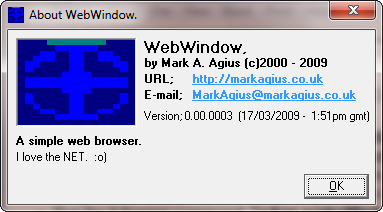
Uploaded to my new website at; http://markagius.co.uk * * See WebWindow website at; http://webwindow.markagius.co.uk This version has the following added; < = Go back to the last page you visited. > = Load the next page if you have just clicked on <. Refresh / Stop = Refresh this page or stop loading this page if page/file is still loading. Home = Load your home page. File - Load = Load a local Web page or file. File - Save = Save the current page or file. (Saves page only and not objects within the page) File - Exit = Close the WebWindow application. View - Status Bar = Display or don't display the status bar. View - Source = Loads the page source code into Notepad. (Now works with Internet files as well as local files) View - Work Offline = Toggles browser to work off-line or not. Blank = Loads a blank page. Print = Code not finished. Help - WebWindow help = Loads this Help.htm file. (New) Help - About WebWindow = Displays version information in a proper window. This version is compatable with Windows 95 to Windows 7. (This version is not compatible with Windows 8 or 10, see version 3.21.0049 below) 0.00.0004 (18/03/2009 - 7:27pm gmt) < = Go back to the last page you visited. > = Load the next page if you have just clicked on <. Refresh / Stop = Refresh this page or stop loading this page if page/file is still loading. (Not working in this version) Home = Load your home page. (As set in the options window) File - Load = Load a local Web page or file. File - Save = Save the current page or file. (Saves page only and not objects within the page) File - History = Lists the last few pages. (Click on list to load page) File - Blank = Loads a blank page. File - Help information = Loads this Help.htm file into the main window. File - Search = Loads/goes to a Web search page. (As set in the options window) File - Email = Loads your email application. (As set in the options window) File - New window = Loads a new WebWindow window. File - Print = Code not finished. File - Options = Opens the options window. (Use this window to set your home page, start page, search page, page source viewer and email program) File - Reset options = This will delete all the registry settings and quit WebWindow. (Only do this if you want to reset the options and can't remember the values) File - Exit = Close the WebWindow application. View - Status bar = Display or don't display the status bar. View - Source = Loads the page source code into your text editor. Eg. Notepad. (As set in the options window) View - Work offline = Toggles browser to work off-line or not. (If working offline then ticked) Help - WebWindow help = Loads this Help.htm file. (New) Help - About WebWindow = Displays version information in a proper window. The history of the pages you have visited, the home page, start page, search page, text editor and email program information is now saved in the registry when program quits unless you exit the program with File - Reset options. This version is compatable with Windows 95 to Windows 7. (This version is not compatible with Windows 8 or 10, see version 3.21.0049 below) 0.00.0005 (19/03/2009 - 6:00pm gmt) < = Go back to the last page you visited. > = Load the next page if you have just clicked on <. Refresh / Stop = Refresh this page or stop loading this page if page/file is still loading. Home = Load your home page. (As set in the options window) File - Load = Load a local Web page or file. File - Save = Save the current page or file. (Saves page only and not objects within the page) File - History = Lists the last few pages. (Click on list to load page) File - Blank = Loads a blank page. File - Help information = Loads this Help.htm file into the main window. File - Search = Loads/goes to a Web search page. (As set in the options window) File - Email = Loads your email application. (As set in the options window) File - New window = Loads a new WebWindow window. File - Page setup = Sets up the page size, header and footer text, portrait or landscape printer settings etc. File - Print = Prints out the current Web page after setting printer options. File - Options = Opens the options window. (Use this window to set your home page, start page, search page, page source viewer and email program) File - Reset options = This will delete all the registry settings and quit WebWindow. (Only do this if you want to reset the options and can't remember the values) File - Exit = Close the WebWindow application. View - Status bar = Display or don't display the status bar. View - Source = Loads the page source code into your text editor. Eg. Notepad. (As set in the options window) View - Work offline = Toggles browser to work off-line or not. (If working offline then ticked) Help - WebWindow help = Loads this Help.htm file. Help - About WebWindow = Displays version information in a proper window. You can only view the page source code from valid pages. On older versions if you where viewing a gif file (Eg. http://markagius.co.uk/images/Photo1.gif) your text editor would display the file as unreadable text. This version is compatable with Windows 95 to Windows 7. (This version is not compatible with Windows 8 or 10, see version 3.21.0049 below) 0.00.0006 (23/03/2009 - 1:45pm gmt)
< = Go back to the last page you visited. > = Load the next page if you have just clicked on <. Refresh / Stop = Refresh this page or stop loading this page if page/file is still loading. Home = Load your home page. (As set in the options window) File - Load = Load a local Web page or file. File - Save = Save the current page or file. (Saves page only and not objects within the page) File - History = Lists the last few pages. (Click on list to load the page) File - Blank = Loads a blank page. File - Help information = Loads this Help.htm file into the main window. File - Search = Loads/goes to a Web search page. (As set in the options window) File - Email = Loads your email application. (As set in the options window) File - New window = Loads a new WebWindow window. File - Page setup = Sets up the page size, header and footer text, portrait or landscape printer settings etc. File - Print = Prints out the current Web page after setting printer options. File - Options = Opens the options window. (Use this window to set your home page, start page, search page, page source viewer and email program) File - Reset options = This will delete all the registry settings and quit WebWindow. (Only do this if you want to reset the options and can't remember the values) File - Exit = Close the WebWindow application. View - Status bar = Display or don't display the status bar. View - Source = Loads the page source code into your text editor. Eg. Notepad. (As set in the options window) View - Work offline = Toggles browser to work off-line or not. (If working offline then ticked) Favourites - Edit favourites list = Edit the favourites list or add the current page to the favourites list. * Code not yet finished. Will only replace first favourite. Favourites - List of url's = Click on any address in this list to load the page. Help - WebWindow help = Loads this Help.htm file. Help - About WebWindow = Displays version information in a proper window. If the page address ends with a '/' then WebWindow will asume that this is a web page and allow you to view the source code. (Eg. http://markagius.co.uk/ = http://markagius.co.uk/index.htm) Added code to read data from a Web page on my Web site. (This code will display the latest version in the Halp, About app window.) In the options window you can now set; 'Convert all line feeds to chr. 13+10' = Will convert any type of line-feed marker to character 13 + character 10. (Please see below) 'Add filename and date to source code.' = Will add the path name and todays date to the top of any html files from the Internet. You will only need to tick 'Convert all line feeds ...' with some text editors on some web pages. This option will slow down the time to display or save the source code. This version is compatable with Windows 95 to Windows 7. (This version is not compatible with Windows 8 or 10, see version 3.21.0049 below) 0.00.0007 (24/03/2009 - 5:20pm gmt)
< = Go back to the last page you visited. > = Load the next page if you have just clicked on <. Refresh / Stop = Refresh this page or stop loading this page if page/file is still loading. Home = Load your home page. (As set in the options window) File - Load = Load a local Web page or file. File - Save = Save the current page or file. (Saves page only and not objects within the page) File - History = Lists the last few pages. (Click on list to load the page) File - Blank = Loads a blank page. File - Help information = Loads this Help.htm file into the main window. File - Search = Loads/goes to a Web search page. (As set in the options window) File - Email = Loads your email application. (As set in the options window) File - New window = Loads a new WebWindow window. File - Page setup = Sets up the page size, header and footer text, portrait or landscape printer settings etc. File - Print = Prints out the current Web page after setting printer options. File - Options = Opens the options window. (Use this window to set your home page, start page, search page, page source viewer and email program) File - Reset options = This will delete all the registry settings and quit WebWindow. (Only do this if you want to reset the options and can't remember the values) File - Exit = Close the WebWindow application. View - Status bar = Display or don't display the status bar. View - Source = Loads the page source code into your text editor. Eg. Notepad. (As set in the options window) View - Work offline = Toggles browser to work off-line or not. (If working offline then ticked) Favourites - Edit favourites list = Edit the favourites list or add the current page to the favourites list. * Code not yet finished. Will only replace first favourite. Favourites - List of url's = Click on any address in this list to load the page. Help - WebWindow help = Loads this Help.htm file. Help - About WebWindow = Displays version information in a proper window. This version is compatable with Windows 95 to Windows 7. (This version is not compatible with Windows 8 or 10, see version 3.21.0049 below) 0.00.0008 (25/03/2009 - 11:11am gmt) Menu list as above. The menu options window is now split into two parts. Options, 'Program' tab = All the options as in version 0.00.0007. Options, 'Default browser' tab = Set the default browser for different file types. (New options, not yet working) * This version was not finished. The options - default browser is set with you click on the 'TEMP' button and not the 'OK' button. The registry values read and stored where not at the correct registry addresses to set the default browser. This version is compatable with Windows 95 to Windows 7. (This version is not compatible with Windows 8 or 10, see version 3.21.0049 below) 0.00.0009 (28/03/2009 - 11:00pm bst) Menu list as version 0.00.0007 above. File - Copy = Copies the current web page URL to the clipboard. (Not the address bar text) File - Paste = Pastes the text in the clipboard into the address bar text box. (You will then need to click on 'Goto URL' to load the page) You can now drag files on to the address bar as well as the main browser part of the window. The menu options window is now split into two parts. Options, 'Program' tab = All the options as in version 0.00.0007. You can also set the window title bar text from 'WebWindow'. You can also select if pages opening in a new window open in WebWindow or your default web browser. (This works if link is in the top frame (Page has no frames) but will return an error if link is in a frame or iFrame) Options, 'Default browser' tab = Set the default browser for different file types. (New options, not yet working) This version is compatable with Windows 95 to Windows 7. (This version is not compatible with Windows 8 or 10, see version 3.21.0049 below) 0.00.0010 (30/03/2009 - 3:27pm bst) Can now display the size of the current page and other info. (View - Page information) Moved; File - Options to File - Options - Options edit Moved; File - Reset options to File - Options - Reset options You can now stop user viewing some pages if page is listed in File - Options - Restricted site list. You will need a password to edit this list. You will need to enter all url's for the same site. Eg. http://thepigletclub.com/ and http://www.thepigletclub.com/ will block all pages on the thepigletclub.com domain. (This will only block the top frame, so some sites can still display a restricted page in a frame or iFrame) Browser now remembers the page size and position when opening and closing this app. Bug when opening a page in a new window. (This is if the link is in a frame or iFrame and not the top frame.) Get the default browser settings to work. TEST = Displays object with the input focus on page. This information is used during the development of this program and will be removed on later versions. This version is compatable with Windows 95 to Windows 7. (This version is not compatible with Windows 8 or 10, see version 3.21.0049 below) 0.00.0011 ( 1/04/2009 - 7:00pm bst) The text in the URL text box is now updated when the page starts to load and not updated only when the page has finished loading. The browser now checks if the page is listed as a restricted page before the page finishes loading. WebWindow will now remember if the View - Status bar menu option is ticked or not when it restarts. WebWindow will now remember if the View - Work offline menu option is ticked or not when it restarts. Renamed File - Options - Options edit - Default browser as File - Options - Options edit - Browser File - Print preview menu option added. File - Options - Options edit - Set file types tab added. Note: Windows 7 computers can't open the Options window. Please use version 0.06.0033 or a later version with Windows 7. (This version is not compatible with Windows 8 or 10, see version 3.21.0049 below) 0.00.0012 ( 4/04/2009 - 4:00pm bst) On previous versions if the WebWindow version was out of date then the main browser part of the window was hidden. If this version is out of date then some of the menu options are now also disabled. If this version is out of date then Help - WebWindow help will load into your default browser and not WebWindow. (So you can read the file) If this version is out of date then the link in the About window will load into your default browser and not WebWindow. (So you can view the file) Fixed small bug when adding a local page to the favourites menu. (Eg. 'file:///C:/My%20files/V%20Basic/Test.htm' now stored as 'C://My files/V Basic/Test.htm') Fixed small bug when copying the page address. (Eg. 'file:///C:/My%20files/V%20Basic/Test.htm' now copied as 'C://My files/V Basic/Test.htm') Added the following menu copy image functions; File - Copy image - Copy web page image = Copy the visible part of the web page into your clipboard. (You can then open Paint and paste the image into it) File - Copy image - Copy browser window image = Copy the browser window image into your clipboard. File - Copy image - Copy whole desktop image = Copy the whole of the desktop image. (If you have more than one monitor attached to your PC then will copy all screens) File - Copy image - Copy monitor 1 image = Copy the main monitor image only to your clipboard. File - Copy image - Copy monitor 2 image = Copy your secondary monitor 2 image. (If you have 2 or more monitors) File - Copy image - Copy monitor 3 image = Copy monitor 3 image. (If available) File - Copy image - Copy monitor 4 image = Copy monitor 4 image. (If available) File - Copy image - Copy monitor 5 image = ' ' ' ' File - Copy image - Copy monitor 6 image = ' ' ' ' Moved the 'Goto URL' button to the right and the url address text box to the left. This application now has a new dedicated email address at; WebWindow@markagius.co.uk Note: Windows 7 computers can't open the Options window. Please use version 0.06.0033 or a later version with Windows 7. (This version is not compatible with Windows 8 or 10, see version 3.21.0049 below) 0.00.0013 ( 9/04/2009 - 1:30pm bst)
Fixed small bug when trying to view the source code to a index.htm web page that ends without the /index.htm bit. Displaying the page created date and page modified date problem. Because the page dates are stored as a string and not a date value from the file, it is impossible to tell if the string is in the International date format or the north American format. Different file types and different domains and local files store the date string in different date formats. This program attempts to workout the format by checking if the day or month is grater than the 12th. Eg. There are not 13 months in a year with ' 2/13/2009' so must be '13/02/2009'. If the day and month are both before the 13th, then the date will be read using the most common format for your local files and Internet files. You are now warned if you try to save a file over an old file. Can now save just the page text (no formatting) if you wish. (Only works with some file types.) WebWindow now checks if it is on-line before trying to read the additional version information from the Internet. (See notes below) View - Internet status = Displays the current type of Internet connection. (See notes below) Note; If you are blocking traffic with some Internet security software then WebWindow will say that you have a connection if connected but blocked. Removed the 'TEST' menu option. (This option was used in testing this application only) All URL's are displayed in the normal format. (Eg. 'file:///C:/My%20files/V%20Basic/Test.htm' now displayed as 'C://My files/V Basic/Test.htm') Now checks that the current page has been added to the history list in two places. (When the url changes and when the status returns 'Done', as some pages never return 'Done' or complete.) All WebWindow windows are now moved into the desktop area. Older versions would move all windows into the main monitor (1) screen area only. Note: Windows 7 computers can't open the Options window. Please use version 0.06.0033 or a later version with Windows 7. (This version is not compatible with Windows 8 or 10, see version 3.21.0049 below) 0.00.0014 (11/04/2009 - 8:30pm bst) Added the following menu options; File - Copy page selection = Copy the selected part of the web page to the clipboard. File - Paste to page = Paste the text and/or images from the clipboard to the web page, replacing any selected data. File - Select all of page = Select the whole of the web page. File - Find = Find and select any text matches found in the current web page. Try and get the url from any links in frames, iFrames, objects and frames in frames/iFrames in iFrames etc. Note: Windows 7 computers can't open the Options window. Please use version 0.06.0033 or a later version with Windows 7. (This version is not compatible with Windows 8 or 10, see version 3.21.0049 below) 0.00.0015 (18/04/2009 - 9:30am bst) From version 0.00.0012 program would read the desktop area from the whole desktop and not just the main monitor area. Some versions of Windows with a single monitor would return the desktop area as 0 pixels wide by 0 pixels height so window would always open in the top left corner as small as possible. If a single monitor systems return an area of 0 by 0 pixels for the desktop, then this program will get the area from the screen width and height values. Note: Windows 7 computers can't open the Options window. Please use version 0.06.0033 or a later version with Windows 7. (This version is not compatible with Windows 8 or 10, see version 3.21.0049 below) 0.00.0016 (21/04/2009 - 8:00pm bst) The favourites list now displays the page names, rather than just the page addresses. The edit favourites list menu option is now disabled if you are not viewing a page or file. (Eg. A directory or about:blank etc.) The favourites list is saved to the registry when you update the list and not when WebWindow closes down now. (This means if you open two windows, edit the list in window one and close it. Then when you close window two the new list from window one will not be replaced by the older list from window two) View - Page information, now displays directory and file list when viewing a directory. (Only works with local directories) Fixed the bug that stopped displaying the history menu if browser was closed on the welcome page the last time and you have not visited any pages yet this time. Added a 'Edit password' button in the File, Options... Restricted site list window. (Before you could only edit the password by using a separate program) The edit the restricted web site password is 'WebWindow password', until you edit it. You can enter the password in any case. Eg. 'Password' and 'passWORD' are both the same. Spaces on the ends of the password are ignored, but spaces between letters must match. Eg. ' Password ' and 'Password' are both the same but 'Pass word' is different. Note; You can only edit the password after you have enter the old correct password. You can now close most of the windows, (except the main browser window) by pressing the Escape or Break key instead of clicking on cancel. This application now has a new dedicated web site at; http://webwindow.markagius.co.uk Note: Windows 7 computers can't open the Options window. Please use version 0.06.0033 or a later version with Windows 7. (This version is not compatible with Windows 8 or 10, see version 3.21.0049 below) 0.00.0017 ( 5/05/2009 - 5:05pm bst) Fixed small bug when saving file or viewing file source code if address has extra information after a question mark. Eg. http://markagius.co.uk/webpages/contents.htm?SubPage=countdown_xmas.htm?Tune=3 would return a bad file name or number error when saving or viewing source code. http://markagius.co.uk/webpages/contents.htm?SubPage=countdown_xmas.htm?Tune=3 will now save or display source code from http://markagius.co.uk/webpages/contents.htm When saving page with a question mark as above, the end from the ? will be removed from the default file name. Eg. contents.htm?SubPage=.. will display as contents.htm Added new menu option File - Header/Footer history = Lists old page header and footers. (Can set header/footer here or in File - Page setup) WebWindow no longer plays a tune when it closes. Note: Windows 7 computers can't open the Options window. Please use version 0.06.0033 or a later version with Windows 7. (This version is not compatible with Windows 8 or 10, see version 3.21.0049 below) 0.00.0018 (11/05/2009 - 7:00pm bst) Added the following menu options; View - Text size è = Change the font size with html and text files. (Disabled with some file types) Added Display script errors in the options window. Display or not any web page script errors. (All versions before this one always displayed errors) Added Display history titles or url's in the options window. Displays the page url's or page titles in the history menu. (All versions before this one always displayed page url's) As a new page loads, the 'Goto URL' button now displays the percentage of data loaded. (When page has finished loading the 'Goto URL' text is displayed again) Added code to check the page title a seconds after the page has finished loading, as some pages do not trigger the TitleChange event when title changes. Renamed 'View - Source' as 'View - Source code'. The menu < and > options are now disabled if you can't navigate forward or backwards. New code added to handle pages opening in to new windows. (This should now handle page links in frames and iFrames) Note: Windows 7 computers can't open the Options window. Please use version 0.06.0033 or a later version with Windows 7. (This version is not compatible with Windows 8 or 10, see version 3.21.0049 below) 0.00.0019 (14/05/2009 - 2:00pm bst) Edited code that swaps part of one string with another string. (Displaying source code and saving code is now run faster) If the current page is about:home then will read home/start page address from the registry when checking file type. The 'New target window' is now displayed over the centre of the WebWindow window and not the centre of the main monitor screen. If you try to open a restricted page into a new WebWindow window (Eg. A link to open restricted page into a new window) then display the no access message now, rather than loading a copy of WebWindow and then displaying the no access message. Fixed bug in the 'Restricted web site list' window. (Code was reading information from the top add url text when it should have read info from the delete url list) If you try to visit a 'Restricted web site' then you will be redirected to your last page if it's not also restricted. Otherwise you will be redirected to your home page as with the previous versions. Added https and ftps to the list of protocols. So can now view source code and/or add to favourites list with http, ftp, files, https and ftps protocols. If the current page has any frames or iframes, then a list of frame names and url's is added to the View - Page information window. * Added the following menu option; View - Frames è * = Lists all frames and/or iframes if any. (Click on one to load the frame source code. Disabled if it's not a html of text file) * Note; The list of frames and/or iframes dose not include any sub frames or iframes within a frame or iframe. Note: Windows 7 computers can't open the Options window. Please use version 0.06.0033 or a later version with Windows 7. (This version is not compatible with Windows 8 or 10, see version 3.21.0049 below) 0.00.0020 (18/05/2009 - 9:00am bst) Fixed bug when saving or displaying the source code with the about:home page. If frame or iframe within the web page is a restricted web page, then will replace frame/iframe with the 'Access is denied' message. If your WebWindow version is out of date then it will load the WebWindow home web page and ask you if you wish to upgrade. You can click on < to go back to the page you where trying to load. (Previous versions would disable all browser options) If your WebWindow version is out of date then some menu options will be disabled as before. Also the window background will be dark red. View - Page information, now also displays the total number of sub frames/iframes in all top frames/iframes. Added/Edited the following menu options; File - Options - Options edit - Browser. In this window you can now turn on/off the option to tell you by voice navigation errors. (The default value is on) Speech - Voice è = Select the voice you wish to hear when reading out a page. Speech - Read page = Read out loud the current page and frames. (Only works with html and text pages) A new window will be displayed when WebWindow is reading out a page. You can close this window at any time by pressing the escape key. If you close this window then the reading will stop and you will regain full speed for browsing etc. Note: Windows 7 computers can't open the Options window. Please use version 0.06.0033 or a later version with Windows 7. (This version is not compatible with Windows 8 or 10, see version 3.21.0049 below) 0.00.0020 (18/05/2009 - 9:15am bst)
If you edit your restricted web site password, then the 'restricted web list' window is also updated. (You don't have to close then open the window to use the new password) If your computer dose not support the ActiveX speech component or it is not installed on your computer, then the speech options are disabled. Now the percentage of the page read out is display in the text window titlebar. Note: Windows 7 computers can't open the Options window. Please use version 0.06.0033 or a later version with Windows 7. (This version is not compatible with Windows 8 or 10, see version 3.21.0049 below) 0.00.0021 (25/05/2009 - 11:00pm bst)
Added the following menu options; Help - Upgrade version = Loads the download WebWindow web page. (Will display on the page if you are using the latest version) Speech - Talking speed è = Select the talking speed. (Very slow, slow, normal, fast or very fast) The speech voice and talking speed values are now loaded/saved from/to the registry. So values will still be remembered if you quit then restart WebWindow. From version 0.00.0016 (21/04/2009) you could maximise or minimise the options form, although all the objects stayed in the same part of the form. Fixed code so you can no longer resize this form. You will now only hear one spoken error message if there are a number of forbidden frames or the page keeps on reloading before it has finished loading. To enable WebWindow to still multitask when reading a page. WebWindow now sends the text to my new Speech.exe application. If Speech.exe is not found then will use the old single tasking code. For more information on Speech please read the Help.pdf file. (Speech version; 0.00.0002 (25/05/2009 - 11:00pm)) Note: Windows 7 computers can't open the Options window. Please use version 0.06.0033 or a later version with Windows 7. (This version is not compatible with Windows 8 or 10, see version 3.21.0049 below) 0.00.0022 ( 1/06/2009 - 7:30pm bst) This version of WebWindow now uses Speech version 0.00.0003. WebWindow and Speech have changed the menu Talking speed order, so the fast speed is at the top and slow speed is at the bottom of the list. Note: If you upgrade to this version from 0.00.0019 to 0.00.0021 then you will need to check/edit/reset the talking speed value if it was not set to the 'Normal speed'. Fixed the division by zero error if the block of text is zero characters long in WebWindow and Speech. You can now drag drop a text file into Speech to load the text. (See the speech Help.pdf file for more information.) You can now display some system information by clicking on a new link in the About WebWindow window. When saving a page or edited page, if page was not a HTML file then the default file type will now be set to 'Other file type' and not 'Web page file'. When saving a web site home page, the file name index.htm will be used if unknown. (Eg. http://markagius.co.uk will save file http://markagius.co.uk/index.htm) Added the following menu option; Speech - Read out selection = Read out loud the selected text. (Only works with html and text pages. Press ESCAPE to abort) 'Read out loud the selected text' will be disabled if you have no selected text, it's not a html/text page or you have no speech voices installed. This Help.htm page now also displays your time zone offset by the date and time in the status bar. (View - Status bar must be ticked) Note: Windows 7 computers can't open the Options window. Please use version 0.06.0033 or a later version with Windows 7. (This version is not compatible with Windows 8 or 10, see version 3.21.0049 below) 0.00.0023 (10/06/2009 - 9:00am bst) Added *.cfm, *.eml and *.ftp to the list of file types you can view the source code from. (You can now view the source code from the following file types; htm, html, shtml, mht, ftp, asp, cfm, eml and txt) You can now set the date format to the US format in the options window if you wish. ( M-DD-YYYY) The date ( D/MM/YYYY or M-DD-YYYY) format is used in View - Page info and when viewing/saving html files. Added the following URL address commands; about:List = Displays a list of all the about: commands. about:BrowserName = Displays 'WebWindow' name with this browser. about:WebWindowVersion or about:WWVersion = Will display the WebWindow version number. about:WebWindowFullVersion or about:WWFullVersion = Will display the WebWindow version number and date. about:Help, about:Info, about:Information or about:WebWindow = Loads your local Help.htm page. about:WebWindowBlog or about:Blog = Loads the Internet WebWindow blog web page. about:Search <SEARCH PATTERN> = Will load your search engine and search for <SEARCH PATTERN>. about:Date or about:Time = Will display your local date and time. about:FullDate or about:FullTime = Will display your local date, time and time zone. about:TimeZone = Will display your local time zone. about:GMTDate, about:GMTTime, about:UTCDate or about:UTCTime = Will display the GMT (Greenwich Mean Time) / UTC (Universal Time Coordinated) date and time. You can also still use the old URL address commands; about:Home = Loads your home page as set with Microsoft Internet Explorer. about:Blank = Loads a blank empty page. about:Your message = Will display any message if it's not any other about command. Note: All the about: commands can be entered into the address bar or opened with a page link. Please remember when creating your own web page that most of the commands will not work with other browses. They will work in the top page (No frame) or a frame/i-frame but may not work in a frame/i-frame within a frame/i-frame. The following two line will only work with WebWindow; (From version 0.00.0023) WebWindow version; International time; Note: As about:Search <SEARCH PATTERN> will search for the <SEARCH PATTERN>, all the stored search engine addresses have been edited to include the search string pattern. If the address dose not include a question mark and end with '=' then the page will open with out the search string. The new addresses are; http://www.google.co.uk/search?q= http://search.yahoo.com/search?q= http://search.microsoft.com/Results.aspx?qsc0=0&q= http://search.aol.com/aol/search?q= http://search.winamp.com/search/search?s_it=searchbox.webhome&query= http://uk.ask.com/web?qsrc=1&o=0&l=dir&q= http://us.ask.com/web?qsrc=1&o=0&l=dir&q= http://www.bing.com/search?q= http://www.altersearches.com/ <NO SEARCH PATTERN> http://www.dealio.com/ <NO SEARCH PATTERN> To add other search engines, go to the search engine web site and search for anything. Then copy the URL up to but now including the search string. Eg. Google search for 'WebWindow' = 'http://www.google.co.uk/search?hl=en&q=WebWindow&meta=&aq=f&oq=' So copy 'http://www.google.co.uk/search?hl=en&q=' into the File - Options - Options edit window. Note: Windows 7 computers can't open the Options window. Please use version 0.06.0033 or a later version with Windows 7. (This version is not compatible with Windows 8 or 10, see version 3.21.0049 below) 0.00.0024 (12/06/2009 - 8:00pm bst) If the page link starts with JavaScript:, VBScript:, about: etc then the address bar is no longer updated until the page has finished loading. (This stops javascript: etc. being displayed in the address bar if you click on a link that runs Javascript or VBScript code) Old code that updates the address bar with a timer has been removed. (So you can now type in the whole address without it being updated before you've finished entering it!) If the page has no title then the url address is displayed as before. If this address has any control codes strings in it, then they will now be replaced with the normal characters. (Eg. %20 will be displayed as a space, %26 as &, %3F as ? etc) vbscript: is no longer added to the history list, as well as javascript: and about: commands. Added the following URL address commands; about:Readout = Read out loud the whole page. (Title of page and frames are NOT read out, but are if you click on Speech - Read out page) about:Readout=<A MESSAGE> = to read out loud a message. Fixed bug if you open the Speech menu while viewing a directory. If you click on 'Speech - Read out page' or type about:Readout while viewing a directory, then the list of directories and files within this directory are now read out. Note: Windows 7 computers can't open the Options window. Please use version 0.06.0033 or a later version with Windows 7. (This version is not compatible with Windows 8 or 10, see version 3.21.0049 below) 0.00.0025 (29/06/2009 - 7:15pm bst)
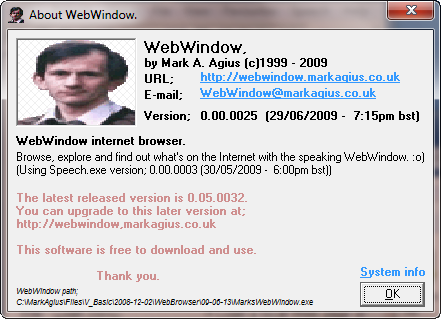
Added *.aspx to the list of file types you can view the source code from. (You can now view the source code from the following file types; htm, html, shtml, mht, ftp, asp, aspx, cfm, eml and txt) When reading out loud errors, the message has been shortened to reduce the time the user has to wait to regain control. (The URL part is not read out) New menu options added; View - Error list = Lists all page errors for the current WebWindow session, in reverse orded. (This includes the page URL that is no longer read out loud) View - Frames - Sub frames = Displays all sub-frames and sub-iframes in a frame/iframe etc. (Click on one to display it's source code, if it's an HTML file) Note; Sub-frame in sub-frame in sub-frame ... has been limited to a total of 150 levels. View frames and view sub frames now displays the total number of frames/sub frames in brackets in the menu. Eg. View - Frames... (None) View - Frames... (2) - Sub frames... (None) View - Frames... (3) - Sub frames... (12) about: commands will now also work in all sub frames, sub i-frames and sub frames/i-frames in sub frames/i-frames. View - Page information, now also displays the total number of page links and page anchors in the top page. Note: Windows 7 computers can't open the Options window. Please use version 0.06.0033 or a later version with Windows 7. (This version is not compatible with Windows 8 or 10, see version 3.21.0049 below) 0.00.0026 (17/07/2009 - 8:45am bst) If the page link starts with JavaScript:, VBScript:, about: etc then the address bar is not updated when page finishes loading. (This stops javascript: etc. being displayed in the address bar if you click on a link that runs Javascript or VBScript code) (Version 0.00.0024 only stoped JavaScript:, VBScript:, about: being displayed until page finished loading) Added *.php and *.stm to the list of file types you can view the source code from. Added a WebWindow icon to the left of the address bar. This icon will be referred to as the 'WebWindow icon' or the 'page icon', as it is used in saving or loading into other programs the current web page. Drag this icon into a directory window to save a shortcut to the current page. * Hold down the CTRL key and then drag icon into a directory window to save the current page. * (This is quicker than using the File Save option) Drag this icon into any other browser window to load the current page there. (Can drag to; WebWindow, Internet Explorer, Netscape, Opera, AOL, Google Chrome, Firefox etc) Drag this icon into any email window to send email message with a link to the current page. * Note; You can not drag and save to the My Computer, Control Panel, Recycle Bin or a Search Results window. If the directory was opened with a shortcut file or the directory was opened from a directory, that was opened with a shortcut file, then the directory path will be incorrect. The about:Help, about:Info or about:Information command stopped working in version 0.00.0025 if typed into the address bar, but worked if opened as a page link or in a frame. Edited code and now also works if typed into the address bar. Added Windows Mail to the list of email programs. (Windows Mail replaces Outlook Express in Windows Vista and Windows 7) Edited the code to create shortcut files. Code now also works with Windows Vista and Windows 7 versions. If this page is closed with the Javascript:window.close() command, then the whole window and not just the browser part will now close. In the options window, you can set WebWindow to display a warning or not when the page tries to close the window with the Javascript:window.close() command. Renamed the main EXE file from MarksWebWindow.exe to WebWindow.exe Note: Windows 7 computers can't open the Options window. Please use version 0.06.0033 or a later version with Windows 7. (This version is not compatible with Windows 8 or 10, see version 3.21.0049 below) 0.00.0027 ( 3/08/2009 - 3:00pm bst) If you click on the 'page icon' with CTRL held down, then the file type icon image for the currently loaded page will be used while dragging icon. The WebWindow icon will still be used when dragging without CTRL to create a shortcut file. In version 0.00.0026 the same WebWindow icon was used when saving the file or creating a shortcut file to the web page. If no reference to this file type icon is found in the registry, then WebWindow will use one of the inbuilt images. When drag-dropping the page icon the file name is taken from the page title. If there are any invalid file characters in the page title, then the file character will be swapped.
Note; The dot character is also swapped with the comma character, as a dot is used to mark the start of the file extent / file type. Eg. If the page title is; MATHEMATICS / INFO | To multiply enter "10.5 * <Your value> = ?" Then page saves as; MATHEMATICS - INFO I To multiply enter '10,5 - [Your value] = !'.lnk (Shortcut file) or; MATHEMATICS - INFO I To multiply enter '10,5 - [Your value] = !'.htm (+CTRL to save web page) (Version 0.00.0026 would just display the error 'This page was not saved... directory may be a read only directory.') When drag-dropping the page icon, CTRL pressed is now checked all the time and not just at the start of the drag. (So if you change your mind during the drag, the icon and save action will change from/to a file or shortcut file) When drag-dropping the page icon with CTRL held down. If there is already a file with the same name, a warning to abort saving the page or overwrite the old file is displayed. (This is the same as when creating a shortcut file over an old file) When drag-dropping the page icon with CTRL held down. The end of page address from the first '?', '&' or '#' is removed. (This is the same as File, Saving the page) If you try and CTRL drag a directory to save it as a file, then a message box will tell you that you can only save it as a shortcut file. If you try and CTRL drag a page or file that was not found, then a message box will tell you that the page was not found. (Version 0.00.0026 would think that the file was not saved because the directory was locked) After drag-dropping a page to create a shortcut file. (CTRL was not pressed) Click menu - Properties over the file, then Change Icon.. to select one of the inbuilt icons for this file. In the options window, the window title now has a few entries in a drop down list. (The window title option was only in a text box in previous versions) New menu options added; File - Paste and load URL (F6) = Pastes the clipboard text into the address bar and loads the page. Note; Use File - Paste URL address, (F5) if you wish to edit the address before loading the page. If the page or file is not found, then it won't be added to the history list. You can now copy the selected text and/or readout the selected text from a frame or sub-frame. (Previous versions only worked if the selected text was in the top page and not in a frame) When viewing the source code from an Internet page. The download date is no longer displayed as it hasn't yet been downloaded. (If the 'Add filename and date to source code' option ticked) When saving a HTML file or edited HTML file, the saved file name path is also added to the source code. (If the 'Add filename and date to source code' option is ticked) When saving an edited file, the page address, filename and date is now also added to the source code. (If the 'Add filename and date to source code' option is ticked) If you try to save a forbidden page (Eg. .htaccess) then a warning will let you know that the page was not saved. Note: Windows 7 computers can't open the Options window. Please use version 0.06.0033 or a later version with Windows 7. (This version is not compatible with Windows 8 or 10, see version 3.21.0049 below) 0.01.0028 (11/08/2009 - 10:00pm bst) Added *.xml (RSS news feed) to the list of file types you can view the source code from. (You can now view the source code from the following file types; htm, html, shtml, xml, mht, ftp, asp, aspx, cfm, eml, php, stm and txt) You can now type or have an about: link in any case. Previous versions would check that the start of the about: string was in lower case only. From version 0.00.0026 about: commands stopped working if clicked on a link to open/run it in the same top window or same frame. (Opening in new windows and typing it into the address bar worked) You can now run/load about commands from the address bar, in the same window/frame or in a new window/frame. Added the Mozilla Easter egg. Will select by random one of three pages. In previous versions, if the page is over &hBFFFF bytes, not a local file, a html file and the convert line feeds / display header information option is ticked, then an error would occur when trying to view the source code or saving the page. (Test on the about:blog page) If the page is over &h10000 bytes, not a local file and convert line feeds is ticked, then the title bar will display the percentage of code converted before displaying the code. Renamed the menu option 'File - Header/Footer history' as 'File - Header/Footer setup'. You can now also set the font used in printing the header/footer in the Header/Footer setup window. Note; If a html page dose not select a font face then this font is also used, but will not be altered until after you close and restart WebWindow.
Old character; " * / < > ? \ | . (See below) Replaced by; ' - - [ ] ! - I ,
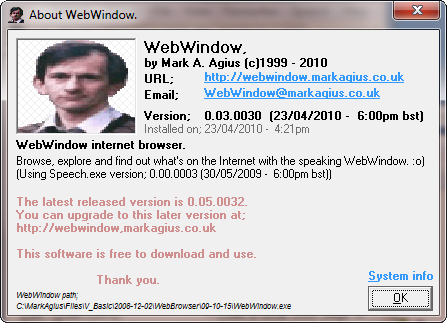 Fixed bug in the File - Options... - Restricted site list (Shift+Del) You can now change your password even if there are no websites in the 'to blocked listed'.
If you have installed Internet Explorer 8 then...
Fixed bug in the File - Options... - Restricted site list (Shift+Del) You can now change your password even if there are no websites in the 'to blocked listed'.
If you have installed Internet Explorer 8 then...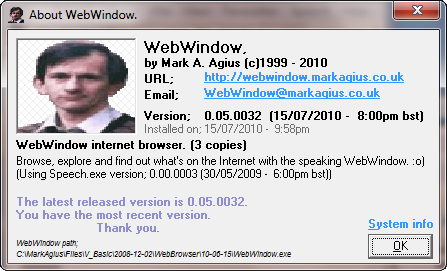 If you have Internet Explorer 8 installed on your system, then you can now set this browser to act like IE7 (as before) or IE8.
If you are still using IE7 or an earlier version then this option will be disabled.
You can set this in File, Options..., Options edit, Browser, Browser type.
The 3 options are;
● IE 7 = Display all pages in IE7 mode. Default setting when first run.
● IE 8 = Display pages in IE8 mode if page designed to use this or a later mode, otherwise displays in IE7 mode. Recommended setting.
● IE 8 (All pages) = Display all pages in IE8 mode, even if page designed to be displayed by an older version. Not recommended.
The User-agent string will be;
If you have Internet Explorer 8 installed on your system, then you can now set this browser to act like IE7 (as before) or IE8.
If you are still using IE7 or an earlier version then this option will be disabled.
You can set this in File, Options..., Options edit, Browser, Browser type.
The 3 options are;
● IE 7 = Display all pages in IE7 mode. Default setting when first run.
● IE 8 = Display pages in IE8 mode if page designed to use this or a later mode, otherwise displays in IE7 mode. Recommended setting.
● IE 8 (All pages) = Display all pages in IE8 mode, even if page designed to be displayed by an older version. Not recommended.
The User-agent string will be;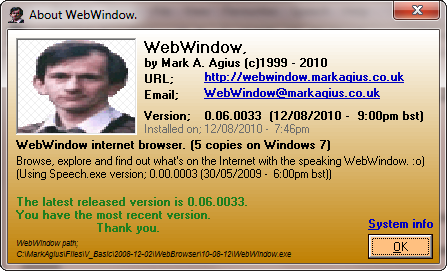
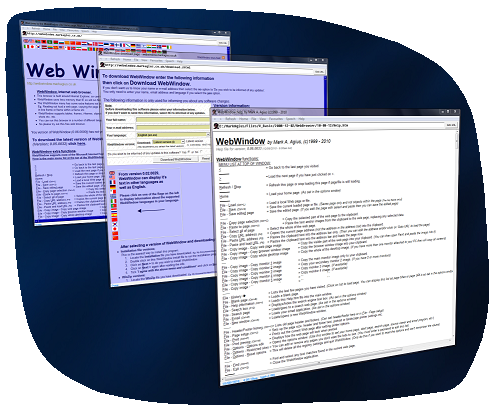
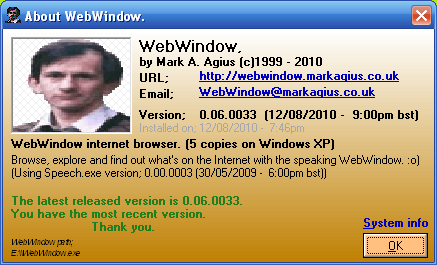 If you hold down the 'shift' key when you click on View - Source code or View - Frames... then the source code will load into Source code edit and not your default text editor.
File - Blank page, loads a blank into this window as before.
File - Blank page with shift, loads the blank into a new window. (Same as File - New page with shift)
File - Help information, loads the help page into this window as before.
File - Help information with shift, loads the help page into a new window.
File - Search page, loads the search page into this window as before.
File - Search page with shift, loads the search page into a new window.
File - New window, opens a new window with the current page loaded as before.
File - New window with shift, opens a new window with a blank page. (Same as File -Blank page with shift)
As a different 'Internet options' file path is used with Windows 95/98. Program now loads the correct file with all operating systems.
If you are using an older version of WebWindows, you can fix this bug by copying Inetcpl.cpl from C:\WINDOWS\Inetcpl.cpl to C:\WINDOWS\system32\inetcpl.cpl
(Copy Inetcpl.cpl and don't just move it or the Settings window link won't work)
As there is no default 'Firewall' program with Windows 98 and before, this option is now disabled on those machines.
Added File - Options... - Options edit, Browser tab, 'Network connection'.
This version is compatible with Windows 95 to Windows 7. (First Windows 7 compatible version since version 0.00.0010)
Help - About WebWindow now also shows the computer operating system name next to the total number of WebWindow copies running.
Windows Vista and Windows 7 use different code to store the printer page header and footer values.
'File - Header/Footer setup now works on all systems.
The File - Header/Footer setup, Fixed space font option has been replaced with the
Appearance settings as there are too many registry settings with Windows Vista and later systems.
The 'Header/Footer font' is the font used to print the page title, page number etc.
The 'Webpage font' is the font used if the page has not selected a font.
The 'Plain text font' is a fixed space font used in <PRE> tags etc.
'Plain text font' is also used if you load a text file.
In previous versions of WebWindow:
In the Page header and footer history window, clicking on an item in the Header/Footer code list
to copy the value to the clipboard.
(Can only copy one code value at a time)
From this version of WebWindow:
In the Page header and footer history window, clicking on an item in the Header/Footer code list
to add the value to the Header or Footer text box. (Added value is also selected)
(The clipboard data is not changed)
Windows Vista and Windows 7 use different code to set a browser as the default browser than earlier operating systems.
'File - Options... - Options edit - Browser - Set WebWindow as the default browser', now works with all operating systems from Windows 95 to Windows XP
and on some Window Vista and Window 7 computers.
On some Windows Vista and Windows 7 computers you will get the error message '"There was a problem sending the command to the program
when you open a page from an email link or an Internet shortcut. (HTTP protocol)
Windows Vista and Windows 7 use different code to to add or remove WebWindow to a file type. (File menu Open with...)
'File - Options... - Options edit - Set file types - Add ... (Now works from Windows 95 to Windows 7)
Windows Vista and Windows 7 use different code to to display some file icons.
'File - Options... - Options edit - Set file types - Edit file icons, works with Windows 95 to Windows XP, but not with some file types on Windows Vista and Windows 7.
Added View - Page style to display options to:
Ignore Web page colours specified.
Ignore Web page font faces and styles specified.
Ignore Web page font sizes specified.
The default search page when you first run WebWindow (or delete the registry key) is now http://www.google.co.uk/search?q= and not http://www.google.co.uk.
So the 'Search box' option will be available. You can still edit this search page address in the option window as with all other versions.
The default Display history titles or URL's value is now set to Titles and not URL's.
So the first time you run WebWindow or run it after deleting the registry key, the history will be displayed as Web page titles and not Web page URL's.
Added Microsoft Outlook 2010 (part of Office 2010), Microsoft Mail Live and Mozilla Thunderbird to the email list in the options window.
Added the -Preferences parameter. (Useful if you are having trouble starting WebWindow)
Use the following in a shortcut file or type in to the Windows start - run box to start WebWindow with the option window loaded before the main browser window loads.
"\WebWindow.exe" -Preferences
Added the -UrlLink parameter. This will send a Return key press before WebWindow has the input focus.
Used by the registry to close the 'There was a problem sending the command to the program' message box, when loading a page from a link in an email. (Eg. HTTP protocol)
Syntax:
"\WebWindow.exe" -UrlLink %1 (When %1 holds the url to load)
(This command may be removed or edited in future versions)
Adding the Quick Launch Bar to Windows 7 taskbar.
Ticking or un-ticking the WebWindow quick launch toolbar in the options window will have no effect if you are using Windows 7 and have no quick launch button.
To add the toolbar quick launch to Windows 7 for WebWindow and any other program;
1; Right-click on an open area of the Windows 7 taskbar.
2; Click on Toolbars - New Toolbar...
3; In the directory path box at the top of the New Toolbar - Choose a folder,
type the following path; %appdata%\Microsoft\Internet Explorer\Quick Launch
and click on Select Folder.
4; You should now have Quick Launch on the right side of your taskbar.
5; In the WebWindow options window, tick or un-ticking the WebWindow quick launch option
in the Set file types section, to add or remove WebWindow from the Quick Launch list.
6; To move Quick Launch from the right to the left of the toolbar, right-click on an open area of the taskbar.
7; Un-tick Lock the taskbar option.
8; You can now drag Quick Launch to the left, up to the running application icons.
9; Drag the running application icons to the right. (Over Quick Launch)
10; Drag Quick Launch left up to the Windows start icon.
11; Drag the running application icons to the left up to Quick Launch.
12; To change Quick Launch from a text label to an icon, right-click under the 'Quick Launch' text.
13; Un-tick Show Text and Show title.
14; Right-click on the taskbar and tick Lock the taskbar.
The Help - About WebWindow window now has a coloured background. (See the full history page at; http://webwindow.markagius.co.uk/history/versionhistory.htm)
The Help - About WebWindow window plays a tune when it opens.
In previous versions this media file did not exist on some Windows Vista and Windows 7 systems. So you would only hear a beep.
About WebWindow window now plays a Windows Vista / Windows 7 media file, if old file not found.
New Windows Vista and Windows 7 media file; C:\Windows\Media\tada.wav
Old Windows 95 - Windows XP media file; C:\Windows\Media\Utopia Windows Start.wav
The Set WebWindow as the default browser button may be disabled in the Options... - Options edit - Browser tab in this and previous versions. (if WebWindow thinks it is the default browser)
If you open the options window with shift pressed then the Set WebWindow as the default browser button will now always be enabled.
This version of WebWindow includes Source code edit version 0.00.0005
Source code edit version 0.00.0005 is the same as version 0.00.0004 except;
The option page now works with Windows Vista and Windows 7.
The file Open with Source code edit now works with Windows Vista and Windows 7.
The French, German, Maltese and Italian display text has been added. (Will load in English the first time)
The display page in IE 7 or IE 8 mode option, only works if you also have IE 8 installed and not with IE 9 beta.
This version is compatible with Windows 95 to Windows 7.
(This version is compatible with Windows 8 and 10, see version 3.21.0049 below)
See version 2.12.0039 below when setting WebWindow as the default browser, with some old versions of to Windows.
If you hold down the 'shift' key when you click on View - Source code or View - Frames... then the source code will load into Source code edit and not your default text editor.
File - Blank page, loads a blank into this window as before.
File - Blank page with shift, loads the blank into a new window. (Same as File - New page with shift)
File - Help information, loads the help page into this window as before.
File - Help information with shift, loads the help page into a new window.
File - Search page, loads the search page into this window as before.
File - Search page with shift, loads the search page into a new window.
File - New window, opens a new window with the current page loaded as before.
File - New window with shift, opens a new window with a blank page. (Same as File -Blank page with shift)
As a different 'Internet options' file path is used with Windows 95/98. Program now loads the correct file with all operating systems.
If you are using an older version of WebWindows, you can fix this bug by copying Inetcpl.cpl from C:\WINDOWS\Inetcpl.cpl to C:\WINDOWS\system32\inetcpl.cpl
(Copy Inetcpl.cpl and don't just move it or the Settings window link won't work)
As there is no default 'Firewall' program with Windows 98 and before, this option is now disabled on those machines.
Added File - Options... - Options edit, Browser tab, 'Network connection'.
This version is compatible with Windows 95 to Windows 7. (First Windows 7 compatible version since version 0.00.0010)
Help - About WebWindow now also shows the computer operating system name next to the total number of WebWindow copies running.
Windows Vista and Windows 7 use different code to store the printer page header and footer values.
'File - Header/Footer setup now works on all systems.
The File - Header/Footer setup, Fixed space font option has been replaced with the
Appearance settings as there are too many registry settings with Windows Vista and later systems.
The 'Header/Footer font' is the font used to print the page title, page number etc.
The 'Webpage font' is the font used if the page has not selected a font.
The 'Plain text font' is a fixed space font used in <PRE> tags etc.
'Plain text font' is also used if you load a text file.
In previous versions of WebWindow:
In the Page header and footer history window, clicking on an item in the Header/Footer code list
to copy the value to the clipboard.
(Can only copy one code value at a time)
From this version of WebWindow:
In the Page header and footer history window, clicking on an item in the Header/Footer code list
to add the value to the Header or Footer text box. (Added value is also selected)
(The clipboard data is not changed)
Windows Vista and Windows 7 use different code to set a browser as the default browser than earlier operating systems.
'File - Options... - Options edit - Browser - Set WebWindow as the default browser', now works with all operating systems from Windows 95 to Windows XP
and on some Window Vista and Window 7 computers.
On some Windows Vista and Windows 7 computers you will get the error message '"There was a problem sending the command to the program
when you open a page from an email link or an Internet shortcut. (HTTP protocol)
Windows Vista and Windows 7 use different code to to add or remove WebWindow to a file type. (File menu Open with...)
'File - Options... - Options edit - Set file types - Add ... (Now works from Windows 95 to Windows 7)
Windows Vista and Windows 7 use different code to to display some file icons.
'File - Options... - Options edit - Set file types - Edit file icons, works with Windows 95 to Windows XP, but not with some file types on Windows Vista and Windows 7.
Added View - Page style to display options to:
Ignore Web page colours specified.
Ignore Web page font faces and styles specified.
Ignore Web page font sizes specified.
The default search page when you first run WebWindow (or delete the registry key) is now http://www.google.co.uk/search?q= and not http://www.google.co.uk.
So the 'Search box' option will be available. You can still edit this search page address in the option window as with all other versions.
The default Display history titles or URL's value is now set to Titles and not URL's.
So the first time you run WebWindow or run it after deleting the registry key, the history will be displayed as Web page titles and not Web page URL's.
Added Microsoft Outlook 2010 (part of Office 2010), Microsoft Mail Live and Mozilla Thunderbird to the email list in the options window.
Added the -Preferences parameter. (Useful if you are having trouble starting WebWindow)
Use the following in a shortcut file or type in to the Windows start - run box to start WebWindow with the option window loaded before the main browser window loads.
"\WebWindow.exe" -Preferences
Added the -UrlLink parameter. This will send a Return key press before WebWindow has the input focus.
Used by the registry to close the 'There was a problem sending the command to the program' message box, when loading a page from a link in an email. (Eg. HTTP protocol)
Syntax:
"\WebWindow.exe" -UrlLink %1 (When %1 holds the url to load)
(This command may be removed or edited in future versions)
Adding the Quick Launch Bar to Windows 7 taskbar.
Ticking or un-ticking the WebWindow quick launch toolbar in the options window will have no effect if you are using Windows 7 and have no quick launch button.
To add the toolbar quick launch to Windows 7 for WebWindow and any other program;
1; Right-click on an open area of the Windows 7 taskbar.
2; Click on Toolbars - New Toolbar...
3; In the directory path box at the top of the New Toolbar - Choose a folder,
type the following path; %appdata%\Microsoft\Internet Explorer\Quick Launch
and click on Select Folder.
4; You should now have Quick Launch on the right side of your taskbar.
5; In the WebWindow options window, tick or un-ticking the WebWindow quick launch option
in the Set file types section, to add or remove WebWindow from the Quick Launch list.
6; To move Quick Launch from the right to the left of the toolbar, right-click on an open area of the taskbar.
7; Un-tick Lock the taskbar option.
8; You can now drag Quick Launch to the left, up to the running application icons.
9; Drag the running application icons to the right. (Over Quick Launch)
10; Drag Quick Launch left up to the Windows start icon.
11; Drag the running application icons to the left up to Quick Launch.
12; To change Quick Launch from a text label to an icon, right-click under the 'Quick Launch' text.
13; Un-tick Show Text and Show title.
14; Right-click on the taskbar and tick Lock the taskbar.
The Help - About WebWindow window now has a coloured background. (See the full history page at; http://webwindow.markagius.co.uk/history/versionhistory.htm)
The Help - About WebWindow window plays a tune when it opens.
In previous versions this media file did not exist on some Windows Vista and Windows 7 systems. So you would only hear a beep.
About WebWindow window now plays a Windows Vista / Windows 7 media file, if old file not found.
New Windows Vista and Windows 7 media file; C:\Windows\Media\tada.wav
Old Windows 95 - Windows XP media file; C:\Windows\Media\Utopia Windows Start.wav
The Set WebWindow as the default browser button may be disabled in the Options... - Options edit - Browser tab in this and previous versions. (if WebWindow thinks it is the default browser)
If you open the options window with shift pressed then the Set WebWindow as the default browser button will now always be enabled.
This version of WebWindow includes Source code edit version 0.00.0005
Source code edit version 0.00.0005 is the same as version 0.00.0004 except;
The option page now works with Windows Vista and Windows 7.
The file Open with Source code edit now works with Windows Vista and Windows 7.
The French, German, Maltese and Italian display text has been added. (Will load in English the first time)
The display page in IE 7 or IE 8 mode option, only works if you also have IE 8 installed and not with IE 9 beta.
This version is compatible with Windows 95 to Windows 7.
(This version is compatible with Windows 8 and 10, see version 3.21.0049 below)
See version 2.12.0039 below when setting WebWindow as the default browser, with some old versions of to Windows.
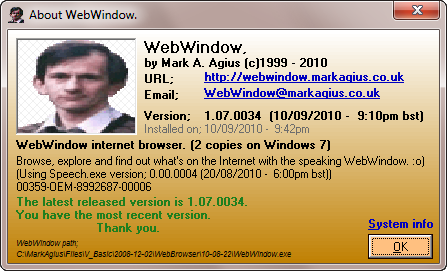
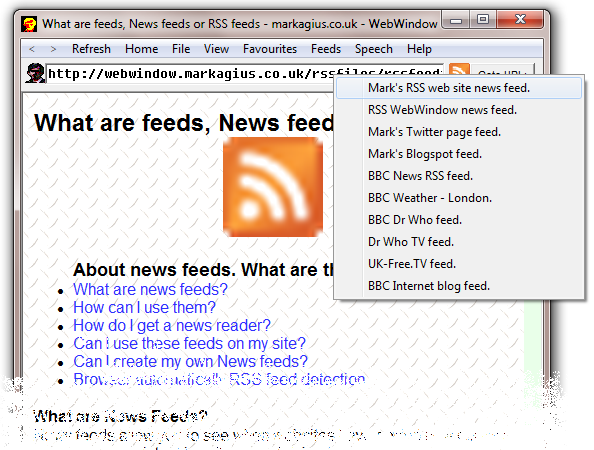
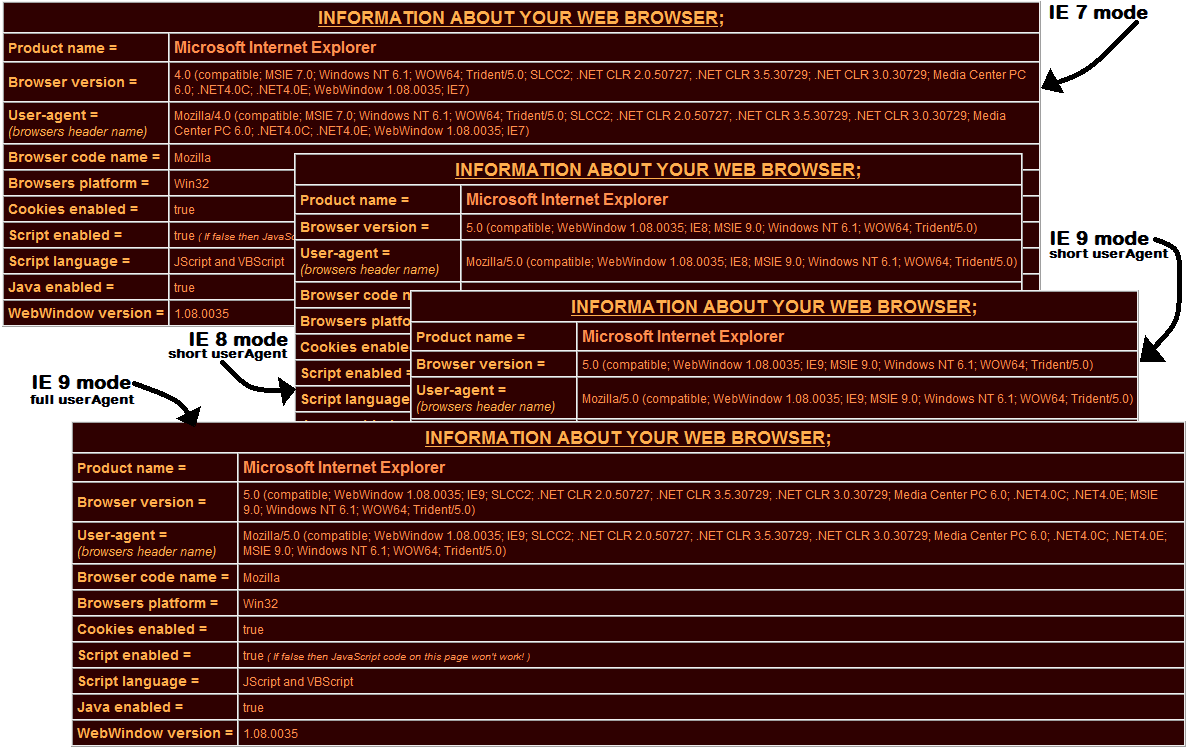 Division by zero error messages have been removed when downloading data. (Progress value change)
Although code checks when loading a page that it is not trying to divide a number by zero, code has been added to ignore any division by zero errors.
Note:
If viewing a HTML5 web page with frames and/or iframes, in IE9 or a later mode then the View menu will not work.
The display page in IE 7, IE 8 or IE 9 mode option, only works if you also have Internet Explorer installed with this or a later version.
This version is compatible with Windows 95 to Windows 7.
(This version is compatible with Windows 8 and 10, see version 3.21.0049 below)
See version 2.12.0039 below when setting WebWindow as the default browser, with some old versions of to Windows.
1.09.0036 (29/04/2011 - 11:00am bst ~ Royal Wedding edition)
The IE viewing mode WebWindow is using, is now listed in the About window as well as the Page information window. (Eg. 'Display mode IE 9')
An option has been added to also display the IE viewing mode in the window title bar and when a new target window is opening.
(In the File, Options..., Options edit window. Then click on the Program tab and tick/un-tick the IE version in title option)
Division by zero error messages have been removed when downloading data. (Progress value change)
Although code checks when loading a page that it is not trying to divide a number by zero, code has been added to ignore any division by zero errors.
Note:
If viewing a HTML5 web page with frames and/or iframes, in IE9 or a later mode then the View menu will not work.
The display page in IE 7, IE 8 or IE 9 mode option, only works if you also have Internet Explorer installed with this or a later version.
This version is compatible with Windows 95 to Windows 7.
(This version is compatible with Windows 8 and 10, see version 3.21.0049 below)
See version 2.12.0039 below when setting WebWindow as the default browser, with some old versions of to Windows.
1.09.0036 (29/04/2011 - 11:00am bst ~ Royal Wedding edition)
The IE viewing mode WebWindow is using, is now listed in the About window as well as the Page information window. (Eg. 'Display mode IE 9')
An option has been added to also display the IE viewing mode in the window title bar and when a new target window is opening.
(In the File, Options..., Options edit window. Then click on the Program tab and tick/un-tick the IE version in title option)
 Previous versions of WebWindow would not open and display the View menu if;
viewing a HTML5 web page with frames and/or iframes, in IE9 or a later mode.
This version now disables the View - Frames... menu if in IE9 or a later mode.
The View - Page information window will not display the correct information for
any frames, if in IE9 or a later mode.
We hope to fix/restore this function in a future version.
The later version 2.13.0040, checks if it can get the name and URL from frames and enable or disable the View Frames menu in all IE modes.
Added the following about: commands;
about:Tab / about:Tabs Displays a warning message that tab windows are not supported and lists your favourite web pages.
(about:Tab will first display an error message, if you have Internet Explorer 8 or an earlier version installed. about:Tabs is ok)
(about:Tab will not work in frames or iFrames. about:Tabs is ok)
about:Favourites / about:Favorites Displays the favourite web pages. (Same as the Favourites menu)
(The full list is displayed, but links to local pages will not work with Internet Explorer 9 or a later version installed)
(Local page links will work if about:Favourites / about:Favorite is in a frame or iFrame)
about:Browser Displays browser information. (Same as the Help, About WebWindow menu)
about:BugList This will load a page listing WebWindow bugs known to the WebWindow development team.
about:BugReport Loads the WebWindow bug report form. (Please use the about:BugList command first)
This can be a private message to the WebWindow development team, or can also be added to the about:BugList page.
about:Commands This is the same as about:List. Both commands just list some of the about commands.
Added the menu Help - about:Commands option. (This is the same as typing about:Commands into the address bar)
Added .xhtml as a html file type. (A .xhtml file is the same as a .xml file)
Menu Help - Upgrade WebWindow now also scrolls down to the upgrade link.
This version is compatible with Windows 95 to Windows 7.
(This version is compatible with Windows 8 and 10, see version 3.21.0049 below)
See version 2.12.0039 below when setting WebWindow as the default browser, with some old versions of to Windows.
1.10.0037 ( 7/07/2011 - 11:00pm bst ~ P.M.L. edition)
Previous versions of WebWindow would not open and display the View menu if;
viewing a HTML5 web page with frames and/or iframes, in IE9 or a later mode.
This version now disables the View - Frames... menu if in IE9 or a later mode.
The View - Page information window will not display the correct information for
any frames, if in IE9 or a later mode.
We hope to fix/restore this function in a future version.
The later version 2.13.0040, checks if it can get the name and URL from frames and enable or disable the View Frames menu in all IE modes.
Added the following about: commands;
about:Tab / about:Tabs Displays a warning message that tab windows are not supported and lists your favourite web pages.
(about:Tab will first display an error message, if you have Internet Explorer 8 or an earlier version installed. about:Tabs is ok)
(about:Tab will not work in frames or iFrames. about:Tabs is ok)
about:Favourites / about:Favorites Displays the favourite web pages. (Same as the Favourites menu)
(The full list is displayed, but links to local pages will not work with Internet Explorer 9 or a later version installed)
(Local page links will work if about:Favourites / about:Favorite is in a frame or iFrame)
about:Browser Displays browser information. (Same as the Help, About WebWindow menu)
about:BugList This will load a page listing WebWindow bugs known to the WebWindow development team.
about:BugReport Loads the WebWindow bug report form. (Please use the about:BugList command first)
This can be a private message to the WebWindow development team, or can also be added to the about:BugList page.
about:Commands This is the same as about:List. Both commands just list some of the about commands.
Added the menu Help - about:Commands option. (This is the same as typing about:Commands into the address bar)
Added .xhtml as a html file type. (A .xhtml file is the same as a .xml file)
Menu Help - Upgrade WebWindow now also scrolls down to the upgrade link.
This version is compatible with Windows 95 to Windows 7.
(This version is compatible with Windows 8 and 10, see version 3.21.0049 below)
See version 2.12.0039 below when setting WebWindow as the default browser, with some old versions of to Windows.
1.10.0037 ( 7/07/2011 - 11:00pm bst ~ P.M.L. edition)
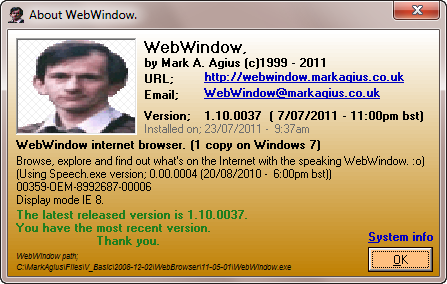 Ctrl+D, Shift+Insert and Ctrl+U functions swapped from this version.
As most other browsers use Ctrl+D to bookmark a page or add it to the favourites and some use Ctrl+U to view the source code, this browser now uses;
Ctrl+U = View - Source code (Was Ctrl+D in older versions.)
Ctrl+D = Faveourites - Edit favourites list (Was Shift+Insert in older versions.)
Shift+Insert = File - Page setup (Was Ctrl+U in older versions.)
Added the following about: commands;
about:StartPage / about:WelcomePage Loads the start/welcome page. (Same as clicking on Favourites - Start page)
about:Language / about:Lang Displays the language this page is being displayed in. (Selected language when browser window opened)
about:History Displays a list of the last few pages you have visited. (Same list as File, History... Also see about:Computer History)
about:Computer / about:PC Lists information about your computer.
about:Computer parameters / about:PC parameters Displays selected computer information.
The about:Computer / about:PC parameters are;
about:Computer Parameters Lists all parameters names.
about:Computer List ' ' ' '
about:Computer Help ' ' ' '
about:Computer Owner Computer owner name.
about:Computer User Current logged on user name.
about:Computer Company Company name of computer owner.
about:Computer Platform Operating system name, version and platform number.
about:Computer OS Operating system name and version.
about:Computer OS name Operating system name only.
about:Computer Ticker Time computer has been running.
about:Computer TickerHMS Time computer has been running as HH:MM:SS.
about:Computer Apps Lists all running applications.
about:Computer Applications ' ' ' '
about:Computer Apps total Displays total number of running applications.
about:Computer Applications total ' ' ' '
about:Computer Apps total # Displays number of running applications as a number.
about:Computer Applications total # ' ' ' '
about:Computer History Lists the most recent pages visited. (Most recent page at top of list. Also see about:History)
about:Computer Web history ' ' ' ' '
Ctrl+D, Shift+Insert and Ctrl+U functions swapped from this version.
As most other browsers use Ctrl+D to bookmark a page or add it to the favourites and some use Ctrl+U to view the source code, this browser now uses;
Ctrl+U = View - Source code (Was Ctrl+D in older versions.)
Ctrl+D = Faveourites - Edit favourites list (Was Shift+Insert in older versions.)
Shift+Insert = File - Page setup (Was Ctrl+U in older versions.)
Added the following about: commands;
about:StartPage / about:WelcomePage Loads the start/welcome page. (Same as clicking on Favourites - Start page)
about:Language / about:Lang Displays the language this page is being displayed in. (Selected language when browser window opened)
about:History Displays a list of the last few pages you have visited. (Same list as File, History... Also see about:Computer History)
about:Computer / about:PC Lists information about your computer.
about:Computer parameters / about:PC parameters Displays selected computer information.
The about:Computer / about:PC parameters are;
about:Computer Parameters Lists all parameters names.
about:Computer List ' ' ' '
about:Computer Help ' ' ' '
about:Computer Owner Computer owner name.
about:Computer User Current logged on user name.
about:Computer Company Company name of computer owner.
about:Computer Platform Operating system name, version and platform number.
about:Computer OS Operating system name and version.
about:Computer OS name Operating system name only.
about:Computer Ticker Time computer has been running.
about:Computer TickerHMS Time computer has been running as HH:MM:SS.
about:Computer Apps Lists all running applications.
about:Computer Applications ' ' ' '
about:Computer Apps total Displays total number of running applications.
about:Computer Applications total ' ' ' '
about:Computer Apps total # Displays number of running applications as a number.
about:Computer Applications total # ' ' ' '
about:Computer History Lists the most recent pages visited. (Most recent page at top of list. Also see about:History)
about:Computer Web history ' ' ' ' '
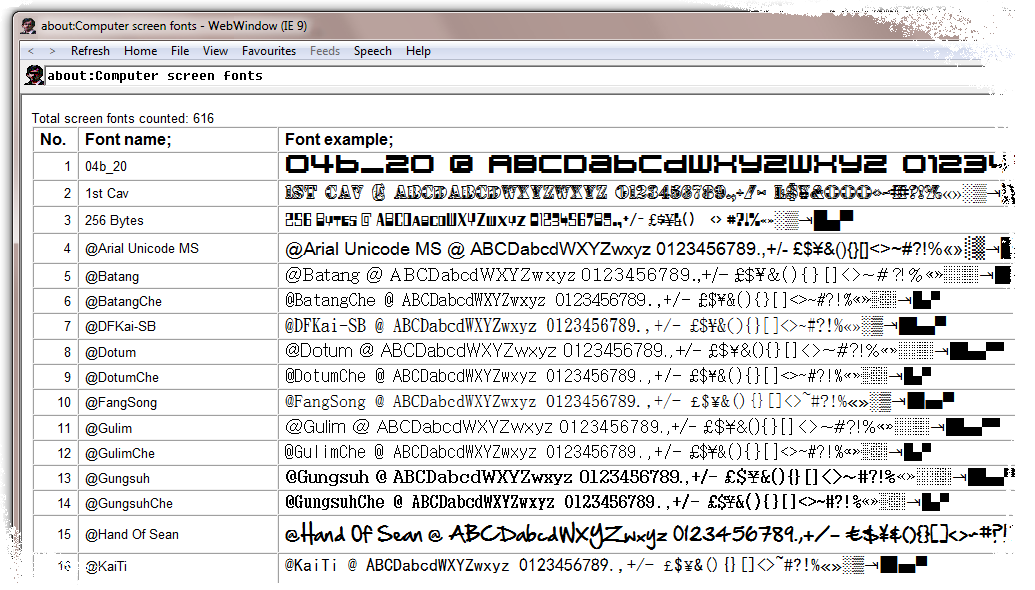 You can see the list of about: and about:Computer commands near the top of this page.
When View - Work offline is ticked, the About window displays a different message. (Browser dose not try to get message from Internet)
If the browser was working in offline mode (Work offline ticked) then any new windows will also load in offline mode.
* The working in off-line mode will only affect the current window and any windows you later open.
Any other windows that are already loaded will continue to work in their on-line or off-line mode.
The work in off-line mode will reset after 1 day to on-line mode. (The 1 day limit may change to a different amount of time in a future version)
If this browser takes a long time to load, this may be because the WebWindow website is down and the program can't read the version file.
From this version, clicking on 'Work offline' will allow the browser to continue working, without trying to read the version file.
If you have a broadband connection, ticking 'Work offline' will still allow you to view Internet websites.
When the browser version is out of date or it can't read the version information from this site,
then the Work offline menu option is now displayed in the Help menu, as the View menu is disabled.
The menu Help - about:Commands is now disabled if this version is out of date or it can't read the version information from this site.
In version 0.06.0033, I added the two following command line parameters:
"\WebWindow.exe" -Preferences %1 (Start WebWindow with the option window loaded before the main browser window loads)
"\WebWindow.exe" -UrlLink %1 (Send a return key press before WebWindow has the input focus)
In this version, I have added the following parameter:
"\WebWindow.exe" -OffLine %1 (Start WebWindow always in offline mode)
%1 is the address of the web page to load. If not set, then will load the welcome page.
If you wish to load a blank page use about:blank
If you wish to load your home page use about:home
If you wish to include more than one of the line parameters, then they must be in the following order:
...\WebWindow.exe -Preferences -UrlLink -OffLine http://www...
Examples:
"\WebWindow.exe" "-OffLine" "http://google.com"
"\WebWindow.exe" "-Preferences" "-UrlLink" "-OffLine" "http://yahoo.com"
"\WebWindow.exe" "-Preferences" "about:History"
"\WebWindow.exe" "-Preferences" ""
This version is compatible with Windows 95 to Windows 7.
(This version is compatible with Windows 8 and 10, see version 3.21.0049 below)
See version 2.12.0039 below when setting WebWindow as the default browser, with some old versions of to Windows.
2.12.0039 ( 4/10/2011 - 6:00pm bst ~ Zoom edition)
You can now add your name or any other short message to the userAgent string. See the options window under the browser tab.
Note: Your userAgent message string, can only be up to 70 characters long.
Double quotes " are replaced with two single quotes '' as code on some web pages do not like " in the middle of a string.
You should avoid using " (character 34) and ' (character 39) and use ` (character 96) instead.
The userAgent string will only be updated in new windows that open, after editing the userAgent message.
When you set a new userAgent string, type about:Browser will display the new userAgent string in this and older windows,
but clicking on the userAgent link will display the old userAgent string in this and older windows.
Warning: The userAgent string can be read by any web page and web server.
Added the command line parameter -Language Language name and -Language Language number
Used to run WebWindow in a different language to the last one.
All future windows will load in this language until the value is edited in the options window.
-Language 1 or -Language English
-Language 2 or -Language US English
-Language 3 or -Language French or -Language Français
-Language 4 or -Language German or -Language Deutsch
-Language 5 or -Language Maltese or -Language Malti
-Language 6 or -Language Italian or -Language Italiano
Examples;
"\WebWindow.exe" "-Language 3" = Start in French.
"\WebWindow.exe" "-Language French" = Start in French.
"\WebWindow.exe" "-Language Français" = Start in French.
Added the command line parameter -IEMode mode
Used to run in a different IE mode to the last one. (If -IEMode + mode used, then all pages will load in the mode)
All future windows will load in this mode until the value is edited in the options window.
The -IEMode range will vary depending on your computer.
Values can be -IEMode7, -IEMode8, -IEMode+8, -IEMode9, -IEMode+9, -IEMode10, -IEMode+10, -IEMode11 etc.
Examples;
"\WebWindow.exe" "-IEMode7" = IE7 mode
"\WebWindow.exe" "-IEMode+7" = IE7 mode. (-IEMode7 and -IEMode+7 are the same)
"\WebWindow.exe" "-IEMode8" = IE8 mode
"\WebWindow.exe" "-IEMode+8" = IE8 all pages mode
"\WebWindow.exe" "-IEMode9" = IE9 mode
"\WebWindow.exe" "-IEMode+9" = IE9 all pages mode
"\WebWindow.exe" "-Language Malti" "-IEMode7" "about:Browser" = Maltese, IE7 mode and display the userAgent string
"\WebWindow.exe" "-OffLine" "-IEMode8" "about:History" = IE8, offline mode and display the history list
"\WebWindow.exe" "-Preferences" "-IEMode9" "http://google.com" = IE9 and loads Google.com after closing the optinns window.
The order when using more than one command line parameter is;
"\WebWindow.exe" "-Preferences" "-urllink" "-OffLine" "-Language name or number" "-IEMode number" "Page address"
If there are no spaces in a parameter, then you may use it without quotes.
\WebWindow.exe -Preferences -urllink -OffLine -Language Italiano -IEMode 7 about:Commands
Some code used for testing the WebWindow option to 'Set WebWindow as the default browser' has been fixed.
This affects version 0.06.0033 to 2.11.0038 with some but not all versions of Windows.
This would cause links in emails applications and other applications to load WebWindow with the page 'about:HTTP protocol test' and not the correct page link in WebWindow.
With the above versions you can fix this with RegEdit.exe.
Every time you click on Options edit, Browser, Set WebWindow as the default browser,
you will need to edit the registry string value of;
HKEY_CLASSES_ROOT\http\shell\open\command (Default)
From; "C:\ ..path to WebWindow.exe.. \WebWindow.exe" "about:HTTP protocol test."
To; "C:\ ..path to WebWindow.exe.. \WebWindow.exe" "%1"
This version sets the correct registry value.
about:Languages and about:LanguageList displays a list of all the current languages available and highlights the selected language. (New command)
about:LanguagesAll and about:LanguageListAll displays a list of all the current languages available but dose not highlight the selected language. (New command)
about:Language and about:Lang displays the selected language only, as before. (Old command)
You can see the list of about: and about:Computer commands near the top of this page.
When View - Work offline is ticked, the About window displays a different message. (Browser dose not try to get message from Internet)
If the browser was working in offline mode (Work offline ticked) then any new windows will also load in offline mode.
* The working in off-line mode will only affect the current window and any windows you later open.
Any other windows that are already loaded will continue to work in their on-line or off-line mode.
The work in off-line mode will reset after 1 day to on-line mode. (The 1 day limit may change to a different amount of time in a future version)
If this browser takes a long time to load, this may be because the WebWindow website is down and the program can't read the version file.
From this version, clicking on 'Work offline' will allow the browser to continue working, without trying to read the version file.
If you have a broadband connection, ticking 'Work offline' will still allow you to view Internet websites.
When the browser version is out of date or it can't read the version information from this site,
then the Work offline menu option is now displayed in the Help menu, as the View menu is disabled.
The menu Help - about:Commands is now disabled if this version is out of date or it can't read the version information from this site.
In version 0.06.0033, I added the two following command line parameters:
"\WebWindow.exe" -Preferences %1 (Start WebWindow with the option window loaded before the main browser window loads)
"\WebWindow.exe" -UrlLink %1 (Send a return key press before WebWindow has the input focus)
In this version, I have added the following parameter:
"\WebWindow.exe" -OffLine %1 (Start WebWindow always in offline mode)
%1 is the address of the web page to load. If not set, then will load the welcome page.
If you wish to load a blank page use about:blank
If you wish to load your home page use about:home
If you wish to include more than one of the line parameters, then they must be in the following order:
...\WebWindow.exe -Preferences -UrlLink -OffLine http://www...
Examples:
"\WebWindow.exe" "-OffLine" "http://google.com"
"\WebWindow.exe" "-Preferences" "-UrlLink" "-OffLine" "http://yahoo.com"
"\WebWindow.exe" "-Preferences" "about:History"
"\WebWindow.exe" "-Preferences" ""
This version is compatible with Windows 95 to Windows 7.
(This version is compatible with Windows 8 and 10, see version 3.21.0049 below)
See version 2.12.0039 below when setting WebWindow as the default browser, with some old versions of to Windows.
2.12.0039 ( 4/10/2011 - 6:00pm bst ~ Zoom edition)
You can now add your name or any other short message to the userAgent string. See the options window under the browser tab.
Note: Your userAgent message string, can only be up to 70 characters long.
Double quotes " are replaced with two single quotes '' as code on some web pages do not like " in the middle of a string.
You should avoid using " (character 34) and ' (character 39) and use ` (character 96) instead.
The userAgent string will only be updated in new windows that open, after editing the userAgent message.
When you set a new userAgent string, type about:Browser will display the new userAgent string in this and older windows,
but clicking on the userAgent link will display the old userAgent string in this and older windows.
Warning: The userAgent string can be read by any web page and web server.
Added the command line parameter -Language Language name and -Language Language number
Used to run WebWindow in a different language to the last one.
All future windows will load in this language until the value is edited in the options window.
-Language 1 or -Language English
-Language 2 or -Language US English
-Language 3 or -Language French or -Language Français
-Language 4 or -Language German or -Language Deutsch
-Language 5 or -Language Maltese or -Language Malti
-Language 6 or -Language Italian or -Language Italiano
Examples;
"\WebWindow.exe" "-Language 3" = Start in French.
"\WebWindow.exe" "-Language French" = Start in French.
"\WebWindow.exe" "-Language Français" = Start in French.
Added the command line parameter -IEMode mode
Used to run in a different IE mode to the last one. (If -IEMode + mode used, then all pages will load in the mode)
All future windows will load in this mode until the value is edited in the options window.
The -IEMode range will vary depending on your computer.
Values can be -IEMode7, -IEMode8, -IEMode+8, -IEMode9, -IEMode+9, -IEMode10, -IEMode+10, -IEMode11 etc.
Examples;
"\WebWindow.exe" "-IEMode7" = IE7 mode
"\WebWindow.exe" "-IEMode+7" = IE7 mode. (-IEMode7 and -IEMode+7 are the same)
"\WebWindow.exe" "-IEMode8" = IE8 mode
"\WebWindow.exe" "-IEMode+8" = IE8 all pages mode
"\WebWindow.exe" "-IEMode9" = IE9 mode
"\WebWindow.exe" "-IEMode+9" = IE9 all pages mode
"\WebWindow.exe" "-Language Malti" "-IEMode7" "about:Browser" = Maltese, IE7 mode and display the userAgent string
"\WebWindow.exe" "-OffLine" "-IEMode8" "about:History" = IE8, offline mode and display the history list
"\WebWindow.exe" "-Preferences" "-IEMode9" "http://google.com" = IE9 and loads Google.com after closing the optinns window.
The order when using more than one command line parameter is;
"\WebWindow.exe" "-Preferences" "-urllink" "-OffLine" "-Language name or number" "-IEMode number" "Page address"
If there are no spaces in a parameter, then you may use it without quotes.
\WebWindow.exe -Preferences -urllink -OffLine -Language Italiano -IEMode 7 about:Commands
Some code used for testing the WebWindow option to 'Set WebWindow as the default browser' has been fixed.
This affects version 0.06.0033 to 2.11.0038 with some but not all versions of Windows.
This would cause links in emails applications and other applications to load WebWindow with the page 'about:HTTP protocol test' and not the correct page link in WebWindow.
With the above versions you can fix this with RegEdit.exe.
Every time you click on Options edit, Browser, Set WebWindow as the default browser,
you will need to edit the registry string value of;
HKEY_CLASSES_ROOT\http\shell\open\command (Default)
From; "C:\ ..path to WebWindow.exe.. \WebWindow.exe" "about:HTTP protocol test."
To; "C:\ ..path to WebWindow.exe.. \WebWindow.exe" "%1"
This version sets the correct registry value.
about:Languages and about:LanguageList displays a list of all the current languages available and highlights the selected language. (New command)
about:LanguagesAll and about:LanguageListAll displays a list of all the current languages available but dose not highlight the selected language. (New command)
about:Language and about:Lang displays the selected language only, as before. (Old command)
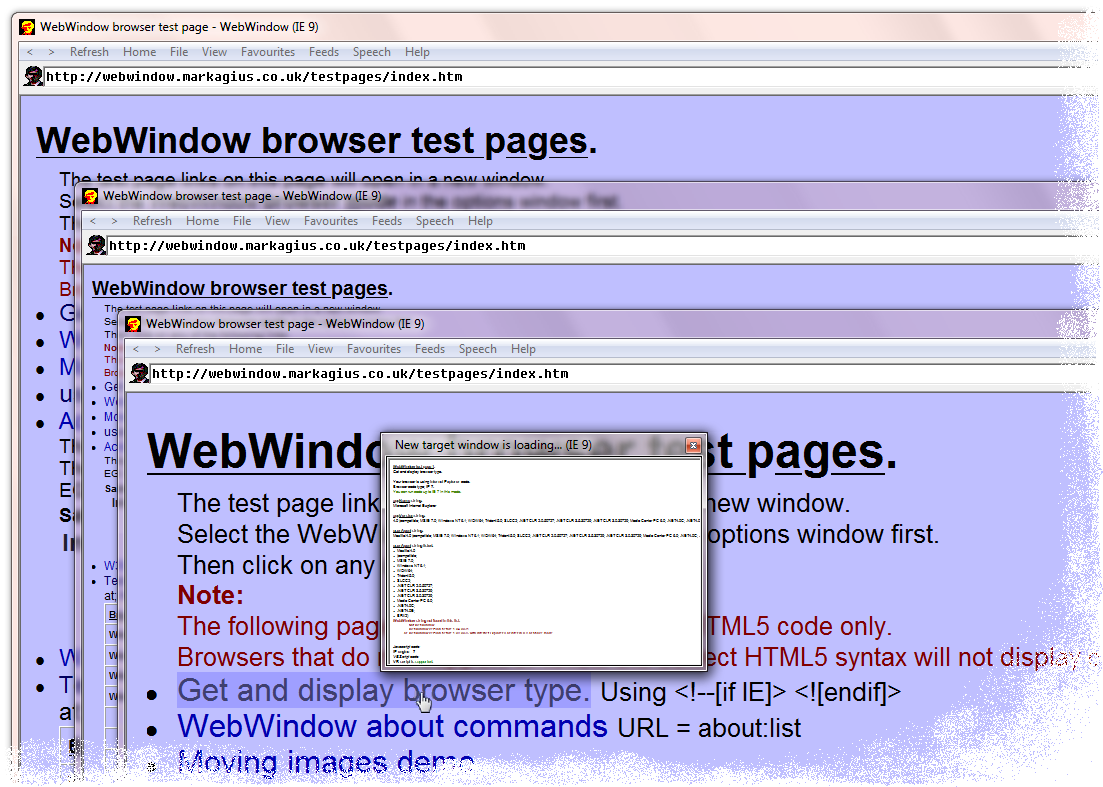 This is different from the View - Text size option that only changes the size of some text and not images or other objects.
You should use Page scale and not Text size, as the page layout is affected less by scaling the whole page than just the size of the text.
The size of the text on this line will change with Page scale and Text size.
The size of the text on this line will only change with Page scale but not with Text size.
This is different from the View - Text size option that only changes the size of some text and not images or other objects.
You should use Page scale and not Text size, as the page layout is affected less by scaling the whole page than just the size of the text.
The size of the text on this line will change with Page scale and Text size.
The size of the text on this line will only change with Page scale but not with Text size.
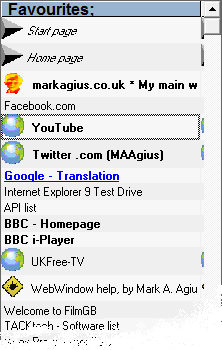
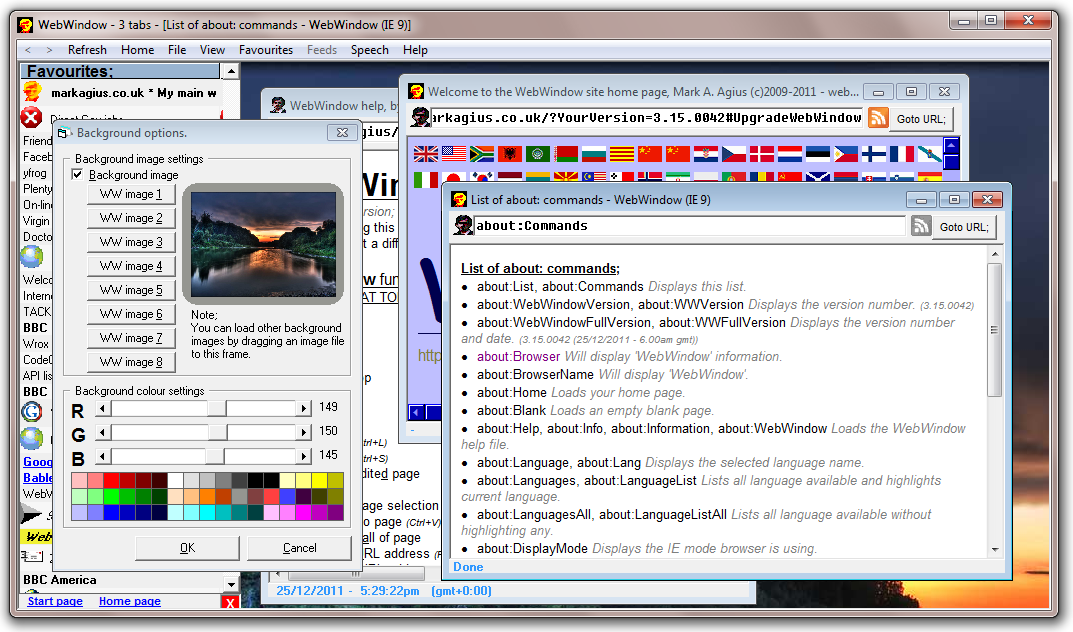 In previous versions of WebWindow, you could only drag one file into WebWindow. (Dragging more than one file would display an error message)
You can still only drag one file into a tab window to replace the old page, but can drag one or a number of files to
the background of the main window to open each file in a new separate tab window.
When saving an unedited page, you can save the top frame only, as before. (*.html file)
Web page complete will now save the page, also all frames, images, scripts, CSS files etc are saved in a new directory. (*.html file and new directory with files)
Web archive file will now save the page, frames, images etc in a single file. (*.mht file)
When saving a page by dragging the WebWindow icon to a directory, the top frame html code is saved only or shortcut file to web page, as before.
Note:
The source code is no longer edited to include the filename, date and WebWindow version.
When saving an edited page, the filename, date and WebWindow version can be added to the source code as before.
When viewing the source code from any unedited or edited page or frame, the WebWindow information can still be displayed as before.
The favourites window now has a link to the start page and home page at the bottom of the window.
The favourites window now has a close window x at the bottom right of the window, if the window has no border.
Added File - New tab to open a new tab window with the current page loaded.
File - New tab with shift pressed will open a new blank tab window with no page loaded.
Adder File - Options... - Background options will open a window where you can change the background colour and image.
If all browser windows are closed within the main window or a non browser window has the input focus, you can menu click over the main background to display this menu.
In the background options window, you can select one of the inbuilt images or drag an image file to set the main background image.
You can also set the background colour. This is visible if parts of the background image is transparent,
the image dose not cover the whole background or no background image is selected.
If all browser tab windows are closed or none have the input focus, then the main menu will only have the following options:
File - Load = Opens a window to select and load a local page.
File - New tab = Opens a new tab window with the welcome page loaded.
File - Options... = Opens the WebWindow options menu. (Same as clicking menu on the background)
File - Exit all = Closes all tabs windows and this copy of WebWindow.
Favourites = Opens your list of favourite websites.
Help = Opens the WebWindow help menu.
Javascript: window.open(URL, target, "width=.., height=.., left=.., top=.., ...")
Now moves and resizes the new tab window to the correct size and position.
If new tab window is maximised, then moves and resizes whole browser window.
File - Tab list, lists all open tab windows. Click on list to select tab and display webpage above the other tabs.
The total number of tab windows is also displayed next to the Tab list menu in brackets and in the titlebar.
The selected tab window is ticked in the list. (If you have more than one copy of this page loaded, then all copies will be ticked)
The list can be the webpage titles or URL's as selected in the options window.
(The list only displays the first 100 tabs although you can load more than 100 tab windows if you wish)
(If window was minimised, then window is also expanded)
View - Error list, now lists errors in all tab windows opened in this copy of WebWindow and not just the tab with input focus.
The favourites window no longer stops you using the rest of the browser when open. It also resizes if you resize the main window.
When closing the main window, if you have more than one tab window open, then a warning will remind you and give you the option not to close WebWindow.
If WebWindow is closed down becouse Microsoft Windows is closing (Shutdown), then no warning is given.
Closing WebWindow with the task manager will not display a warning with Windows 95 - Windows XP.
As Windows 7 uses the same unload value when closing with the window titlebar or the Task Manager, a warning is given.
Un-tick Display close warning if multi-tabs open to disable this option in the option window.
Note:
There are a couple of bugs with this version:
Opening about:commands in a new tab window dose not work.
(OK when opening in the same tab window or a new copy of WebWindow)
The about window will always display this version as a pre-release version, until version is disabled.
This version is compatible with Windows 95 to Windows 7.
(This version is compatible with Windows 8 and 10, see version 3.21.0049 below)
3.16.0043 ( 1/01/2012 - 12:01am gmt)
You can now change the font used to display the URL, in the options, Program tab section. (The font list window is resizable)
You can not enter size values less than 6 points or over 25 points and should enter values between 8 and 16 points.
Note:
When selecting a new font in the options window, if you have a very big list of fonts, the list may take a few seconds to list them all.
In previous versions of WebWindow, you could only drag one file into WebWindow. (Dragging more than one file would display an error message)
You can still only drag one file into a tab window to replace the old page, but can drag one or a number of files to
the background of the main window to open each file in a new separate tab window.
When saving an unedited page, you can save the top frame only, as before. (*.html file)
Web page complete will now save the page, also all frames, images, scripts, CSS files etc are saved in a new directory. (*.html file and new directory with files)
Web archive file will now save the page, frames, images etc in a single file. (*.mht file)
When saving a page by dragging the WebWindow icon to a directory, the top frame html code is saved only or shortcut file to web page, as before.
Note:
The source code is no longer edited to include the filename, date and WebWindow version.
When saving an edited page, the filename, date and WebWindow version can be added to the source code as before.
When viewing the source code from any unedited or edited page or frame, the WebWindow information can still be displayed as before.
The favourites window now has a link to the start page and home page at the bottom of the window.
The favourites window now has a close window x at the bottom right of the window, if the window has no border.
Added File - New tab to open a new tab window with the current page loaded.
File - New tab with shift pressed will open a new blank tab window with no page loaded.
Adder File - Options... - Background options will open a window where you can change the background colour and image.
If all browser windows are closed within the main window or a non browser window has the input focus, you can menu click over the main background to display this menu.
In the background options window, you can select one of the inbuilt images or drag an image file to set the main background image.
You can also set the background colour. This is visible if parts of the background image is transparent,
the image dose not cover the whole background or no background image is selected.
If all browser tab windows are closed or none have the input focus, then the main menu will only have the following options:
File - Load = Opens a window to select and load a local page.
File - New tab = Opens a new tab window with the welcome page loaded.
File - Options... = Opens the WebWindow options menu. (Same as clicking menu on the background)
File - Exit all = Closes all tabs windows and this copy of WebWindow.
Favourites = Opens your list of favourite websites.
Help = Opens the WebWindow help menu.
Javascript: window.open(URL, target, "width=.., height=.., left=.., top=.., ...")
Now moves and resizes the new tab window to the correct size and position.
If new tab window is maximised, then moves and resizes whole browser window.
File - Tab list, lists all open tab windows. Click on list to select tab and display webpage above the other tabs.
The total number of tab windows is also displayed next to the Tab list menu in brackets and in the titlebar.
The selected tab window is ticked in the list. (If you have more than one copy of this page loaded, then all copies will be ticked)
The list can be the webpage titles or URL's as selected in the options window.
(The list only displays the first 100 tabs although you can load more than 100 tab windows if you wish)
(If window was minimised, then window is also expanded)
View - Error list, now lists errors in all tab windows opened in this copy of WebWindow and not just the tab with input focus.
The favourites window no longer stops you using the rest of the browser when open. It also resizes if you resize the main window.
When closing the main window, if you have more than one tab window open, then a warning will remind you and give you the option not to close WebWindow.
If WebWindow is closed down becouse Microsoft Windows is closing (Shutdown), then no warning is given.
Closing WebWindow with the task manager will not display a warning with Windows 95 - Windows XP.
As Windows 7 uses the same unload value when closing with the window titlebar or the Task Manager, a warning is given.
Un-tick Display close warning if multi-tabs open to disable this option in the option window.
Note:
There are a couple of bugs with this version:
Opening about:commands in a new tab window dose not work.
(OK when opening in the same tab window or a new copy of WebWindow)
The about window will always display this version as a pre-release version, until version is disabled.
This version is compatible with Windows 95 to Windows 7.
(This version is compatible with Windows 8 and 10, see version 3.21.0049 below)
3.16.0043 ( 1/01/2012 - 12:01am gmt)
You can now change the font used to display the URL, in the options, Program tab section. (The font list window is resizable)
You can not enter size values less than 6 points or over 25 points and should enter values between 8 and 16 points.
Note:
When selecting a new font in the options window, if you have a very big list of fonts, the list may take a few seconds to list them all.
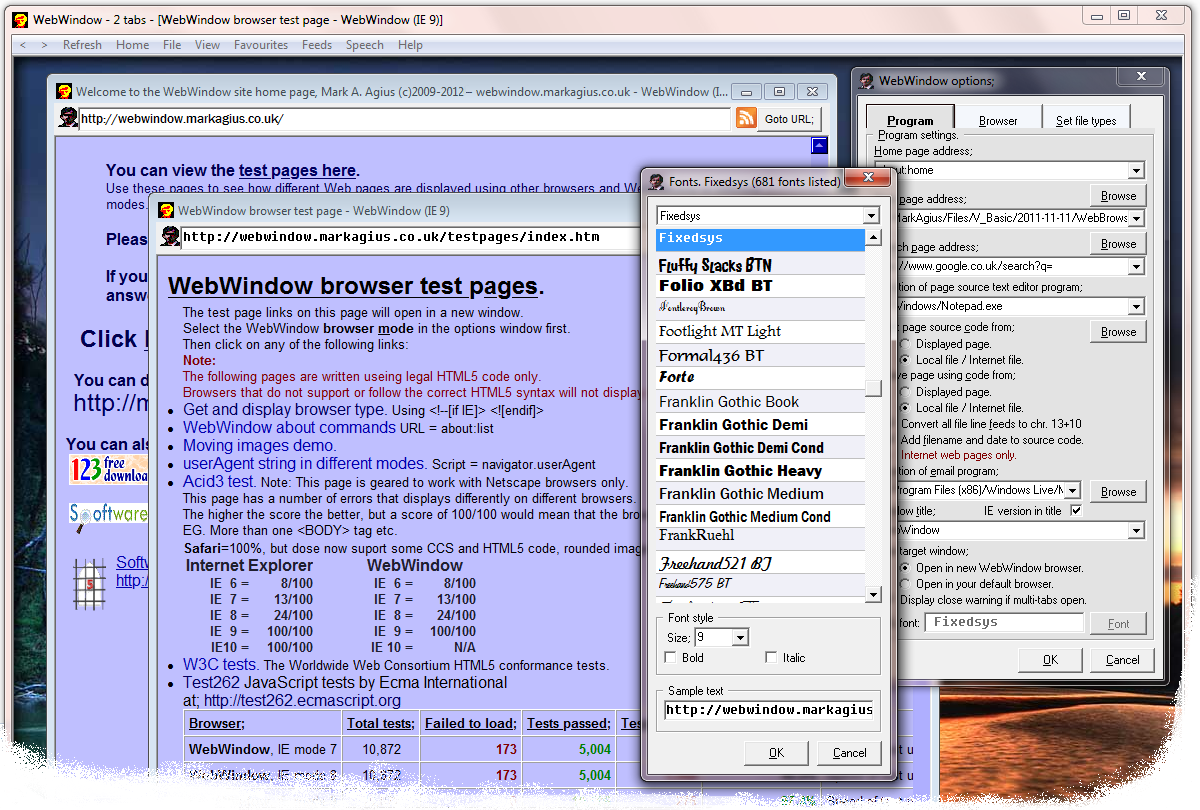
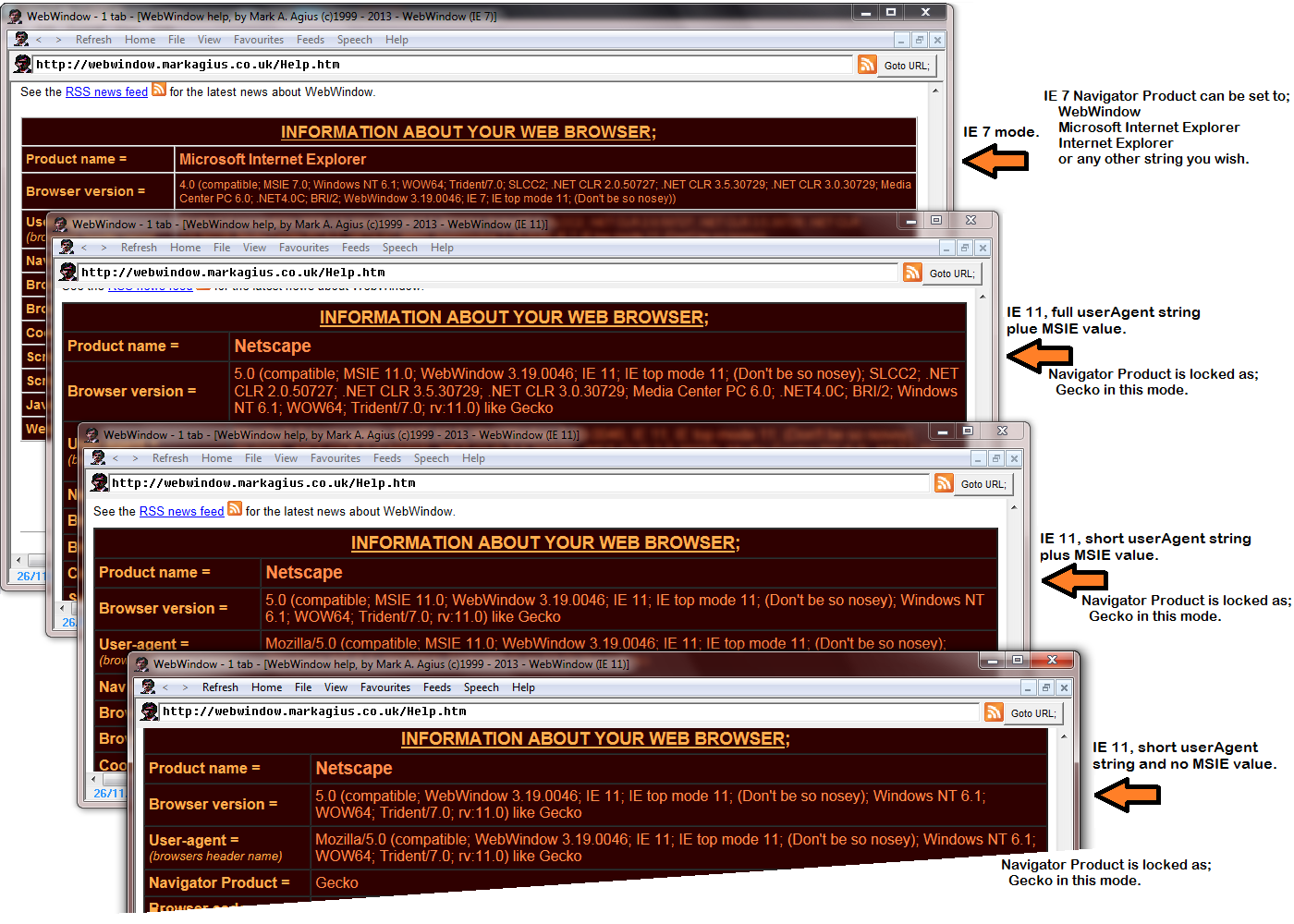
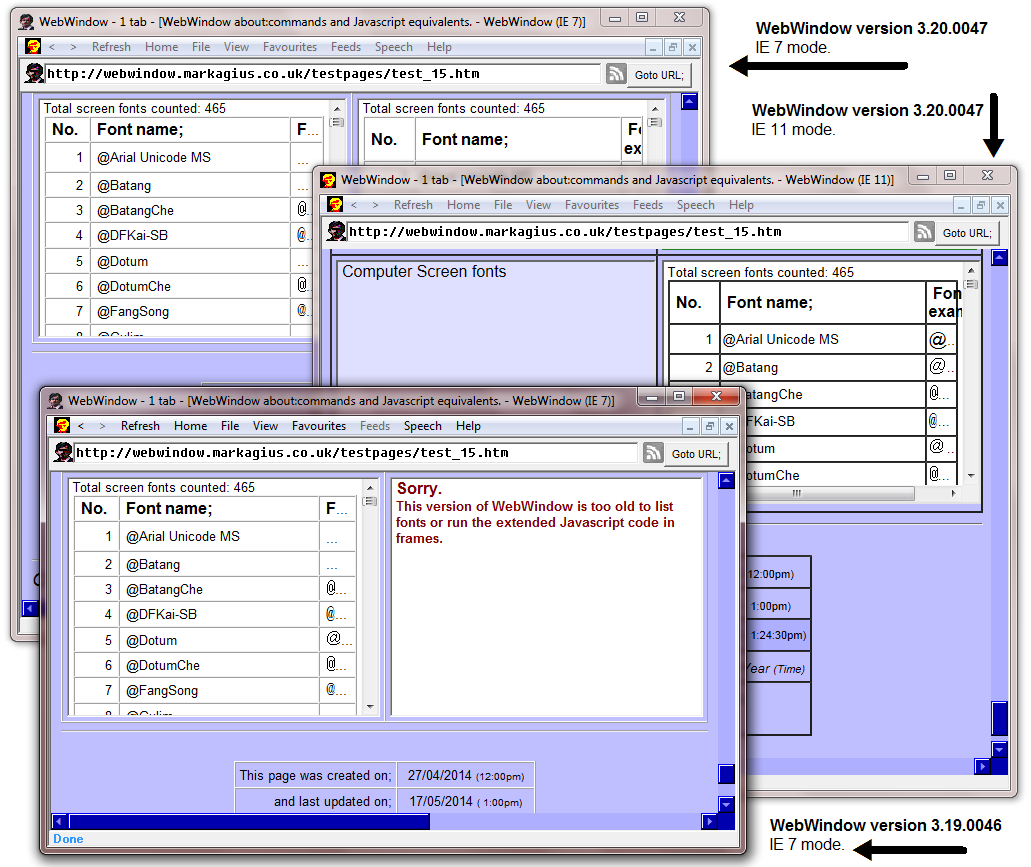
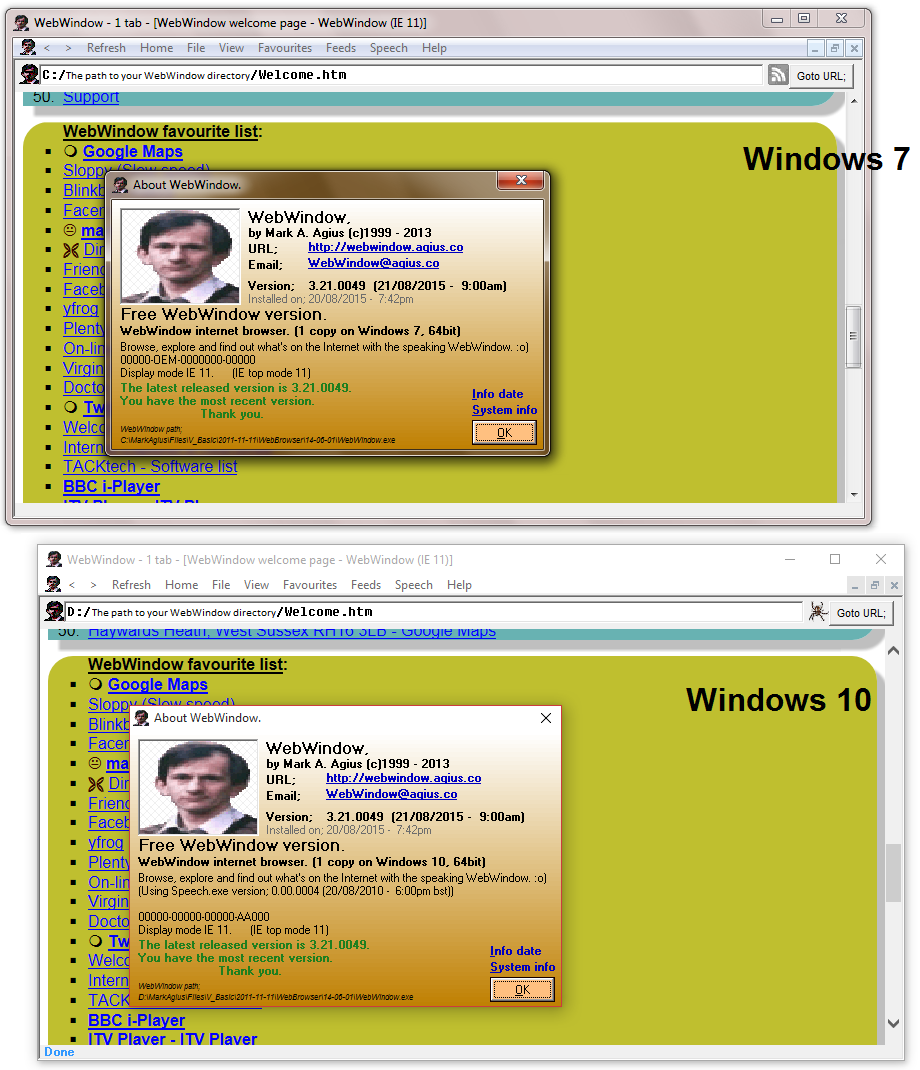 Added the following Javascript values:
To use them, the privicy flag must be set to 'Return all JavaScript values'.
You can edit the privacy level in the Options window.
This version is compatible with Windows 95 to Windows 10.
Note;
This program has not been created by a large team of programmers.
It was created by just one person. (Me)
So bug corrections and upgraded versions may take some time to do.
Please see the blog for user comments about this browser.
You can also view the blog page by typing about:blog in the address bar.
View a list of bugs found in WebWindow, by typing about:BugList in the address bar.
Report any bugs found in WebWindow, by typing about:BugReport in the address bar.
See the RSS news feed
Added the following Javascript values:
To use them, the privicy flag must be set to 'Return all JavaScript values'.
You can edit the privacy level in the Options window.
This version is compatible with Windows 95 to Windows 10.
Note;
This program has not been created by a large team of programmers.
It was created by just one person. (Me)
So bug corrections and upgraded versions may take some time to do.
Please see the blog for user comments about this browser.
You can also view the blog page by typing about:blog in the address bar.
View a list of bugs found in WebWindow, by typing about:BugList in the address bar.
Report any bugs found in WebWindow, by typing about:BugReport in the address bar.
See the RSS news feed